How to Enable and Configure Carry Forward of 2024 Leave Balance in 2025
This guide will show you how to enable previous year carry forward 2024 to reflect in current year 2025 leave dashboard after December 31.
Every year, at midnight on December 31st, the system automatically carries forward all employees' leave in a single process, provided that the "Carry Forward" function in the leave policy has been enabled before December 31.
However, upon returning to work on January 2, 2025, you discovered that the "Carry Forward" function was not enabled. You would like the unused leave balance from 2024 to be reflected on every employee's 2025 leave dashboard as "2024 Carry Forward."
This article is divided into two parts:
Part (A): Enable and configure the Carry Forward 2025 function in the 2024 leave policy.
Part (B): Recompute the employee's Carry Forward balance to reflect accurately.
NOTE:
Please complete BOTH parts to ensure the updated carry forward is reflected correctly!
If you would like to know how an employee can apply leave for the year 2024 in 2025, please refer to this article.
We will use Annual leave as an example. Part (A) and Part (B) work for other leave types as well.
Part (A): Enable and Configure the Carry Forward 2025 Function in the 2024 Leave Policy
To open a leave policy page:
- Go to HR Lounge > Leave > Leave Policies.
- Select the leave type you would like to enable last year's carry forward (e.g., Annual) > Click "View Leave Details."
- You will be directed to the leave page (e.g., Annual leave page).
Steps to Enable Carry Forward:
1. Select the policy you want to edit. Select "Year" and choose 2024.
NOTE:
Please select the correct year (e.g., 2024) because we are making changes to last year's leave policy to reflect the carry forward balance in 2025!
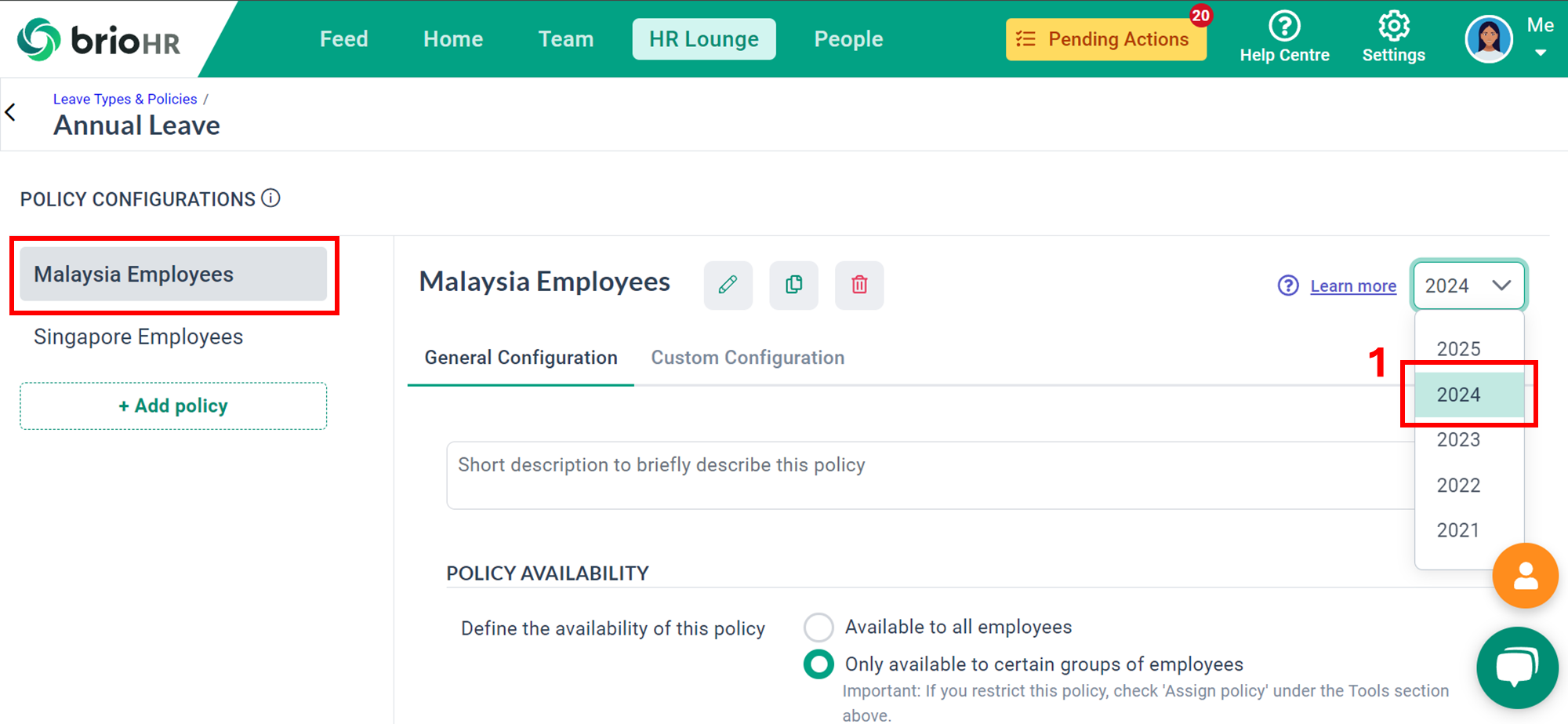
2. Search for "Carry Forward 2025" > Toggle ON the button > Set up configuration.
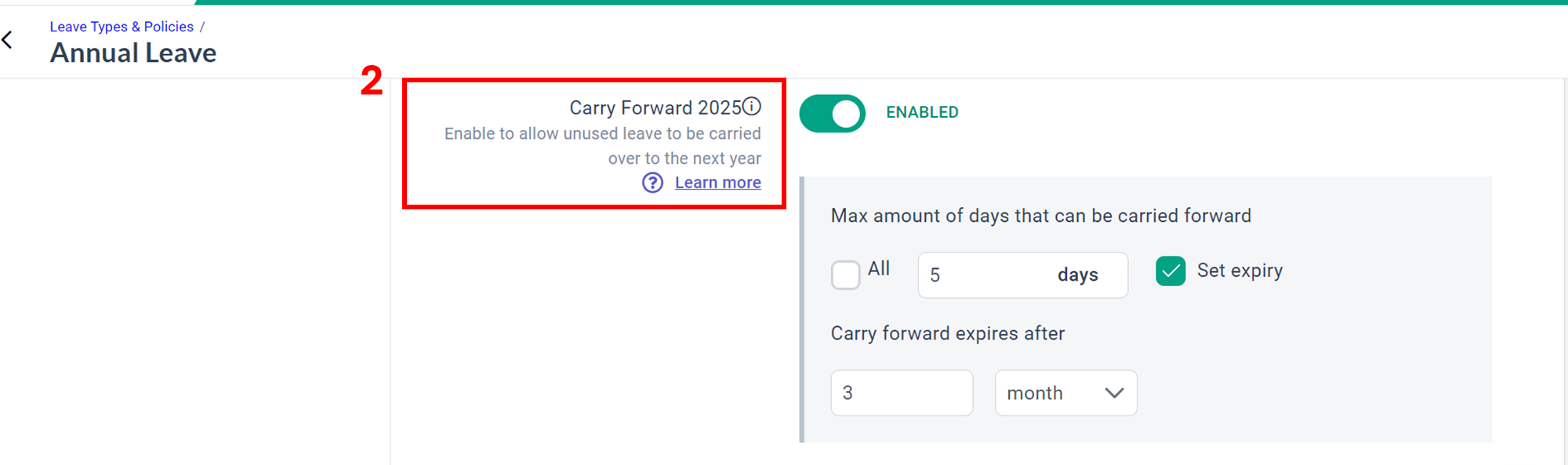
3. Once done, click "Save Settings."
NOTE:
If you want to edit all policies, please repeat the above steps for each policy.
Part (B): Recompute the Employee's Carry Forward Balance to Reflect Accurately
1. Go back to the leave page (e.g., Annual) > Click "Initial Balances."
2. Click the "Refresh" icon to recompute the carry forward balance.
- Do this for all employees if you would like to recompute for everyone.
- If you want to recompute for specific individuals only, please recompute for the selected individuals.
The new carry forward balance will be reflected on the employee's 2025 leave dashboard.
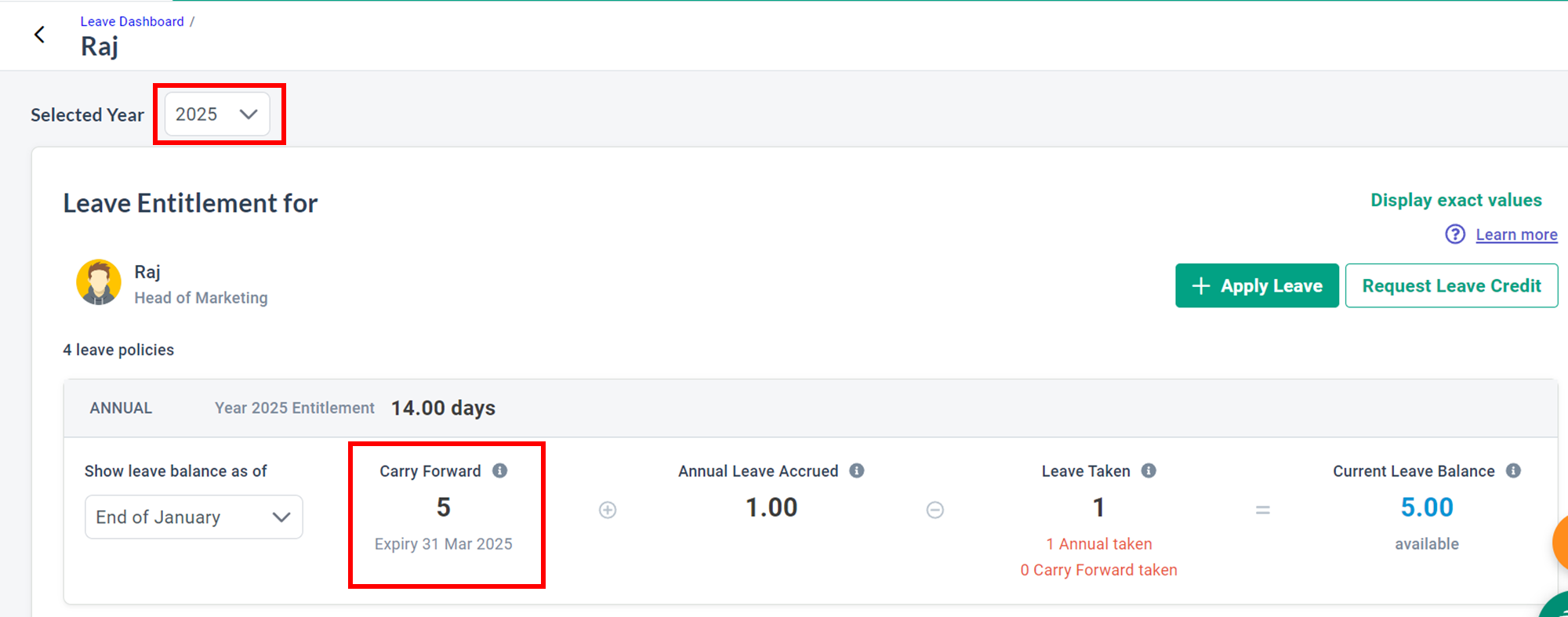
Need Assistance?
If you have any questions or require assistance, please reach out to our support team via live chat or email us at support@briohr.com.


