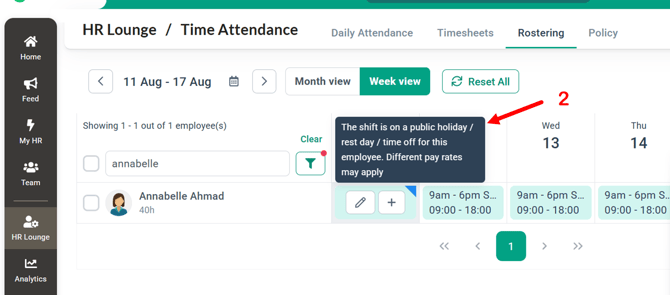How to Assign Shifts on Public Holidays in BrioHR Time Attendance Rostering
Learn how to assign shifts on public holidays in BrioHR time attendance rostering for HR Admin to ensure correct overtime rate calculations. Step-by-step guide.
Introduction
HR can help manage employees’ weekly and/or monthly rosters on behalf of their managers. This includes assigning shifts on public holidays to ensure overtime is calculated according to the correct public holiday rate and allow employees on shift-basis to clock in on the public holiday.
Why Assign a Shift on a Public Holiday?
Assigning a shift on a public holiday:
-
Allows employees to clock in.
If no shift is assigned on a public holiday, the employees are unable to clock in.
-
Ensures the system applies the correct overtime rate calculation for public holidays.
Step-by-Step Guide: Assign Shifts on Public Holidays
Step 1 - Access the Rostering Page
1. Go to HR Lounge > Time Attendance.
2. Click on Rostering.
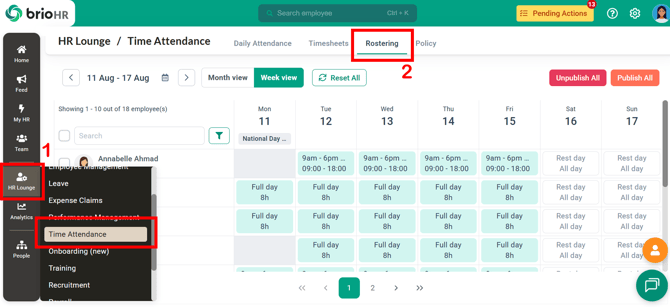
Step 2 - Select the Employee and Date
1. Filter by the employee's name in the search box.
2. Locate the public holiday you want to assign the shift to.
3. Hover over the box and click the plus (+) icon.
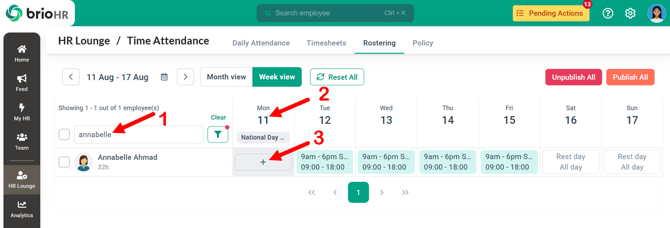
Step 3 - Create or Select a Shift
1. Choose one of the following:
a) + Create new shift – Create a new shift if the desired shift period is not available.
b) + Choose from existing shifts – Select from an existing shift list.
Refer to the article [How to Create New Shift] for guidance.
NOTE:
You cannot assign multiple shifts to the same employee on the same public holiday. The system allows only one shift assignment per employee per day.


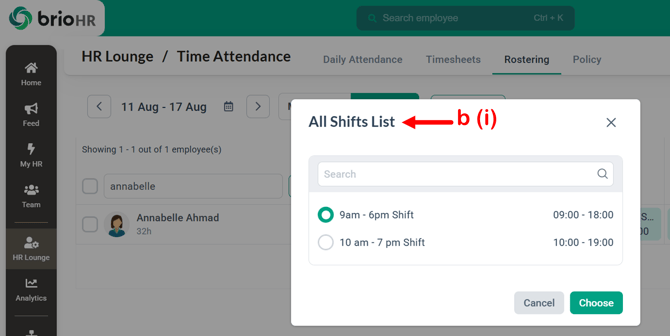
Step 4 - Confirm the Assignment
For example, you choose 'Choose From Existing Shift'.
1. A confirmation pop-up will appear. Click Assign Shift Anyway.
2. The shift is now assigned to the public holiday.


Identify Public Holiday Shifts in BrioHR
A shift on a public holiday will have a blue label at the top-right corner of the shift box. This indicates that different pay rates may apply.
If an employee clocks in and out on a public holiday, the system will calculate overtime hours using the correct public holiday overtime rate.

How Overtime Rates Are Calculated for Public Holidays
-
Malaysia Payroll: See Basis for Overtime Rate Calculation
- Singapore Payroll: See Payroll Singapore: How to Set Up Company Payroll General Settings (You would need to set the multiplier for Rest Day Overtime Hourly Rate)
See Also
- How to assign shifts on Rest Days in BrioHR Time Attendance Rostering
- How to manage employees' rostering as HR Admin
- How to approve employee's overtime as a HR Admin
Frequently Asked Questions (FAQ)
Q1: I have assigned a shift on a public holiday, but why doesn't the system calculate the overtime rate for that date?
A: If the employee’s schedule is not set to work on a public holiday, then by default, no shift will be assigned on that date, and it will appear in grey.
When you assign a shift on a public holiday in BrioHR rostering, a blue label (refer sample below) will appear on the shift. This indicates that the shift falls on a public holiday and that the overtime calculation will follow the public holiday overtime rate when employee clocks in.


Need Assistance?
If you have any questions or require assistance, please reach out to our support team via live chat or email us at support@briohr.com.