How to Assign Work Schedules by Office
Learn how to assign or modify a work schedule by office in BrioHR. Ensure accurate rostering, clock-in/out times, leave application, and salary prorate calculation for employees.
Introduction
Assigning a work schedule by office ensures that all employees under the same office follow the correct schedule. If no custom work schedule is applied to an employee, they will default to the work schedule set for their office.
Work schedules in BrioHR play a vital role in determining:
- Employee rostering
- Clock-in and clock-out times
- Leave application days
- Salary prorate number of working days
Step-by-Step Guide: Assign Work Schedule by Office
Step 1 - Login to Your BrioHR Account
Login to your BrioHR Account as usual
Step 2 - Navigate to Office Settings
1. Go to Settings.
2. Select Offices.

Step 3 - Edit the Office Details
1. Find the office where you want to assign or modify the work schedule.
2. Click on the pencil icon to edit the office details.

Step 4 - Assign Work Schedule and Save
1. Scroll down to the field titled "Work Schedule".
2. Click on the drop-down menu and select the relevant work schedule from the available options.
3. Click Submit to save.
Learn more:

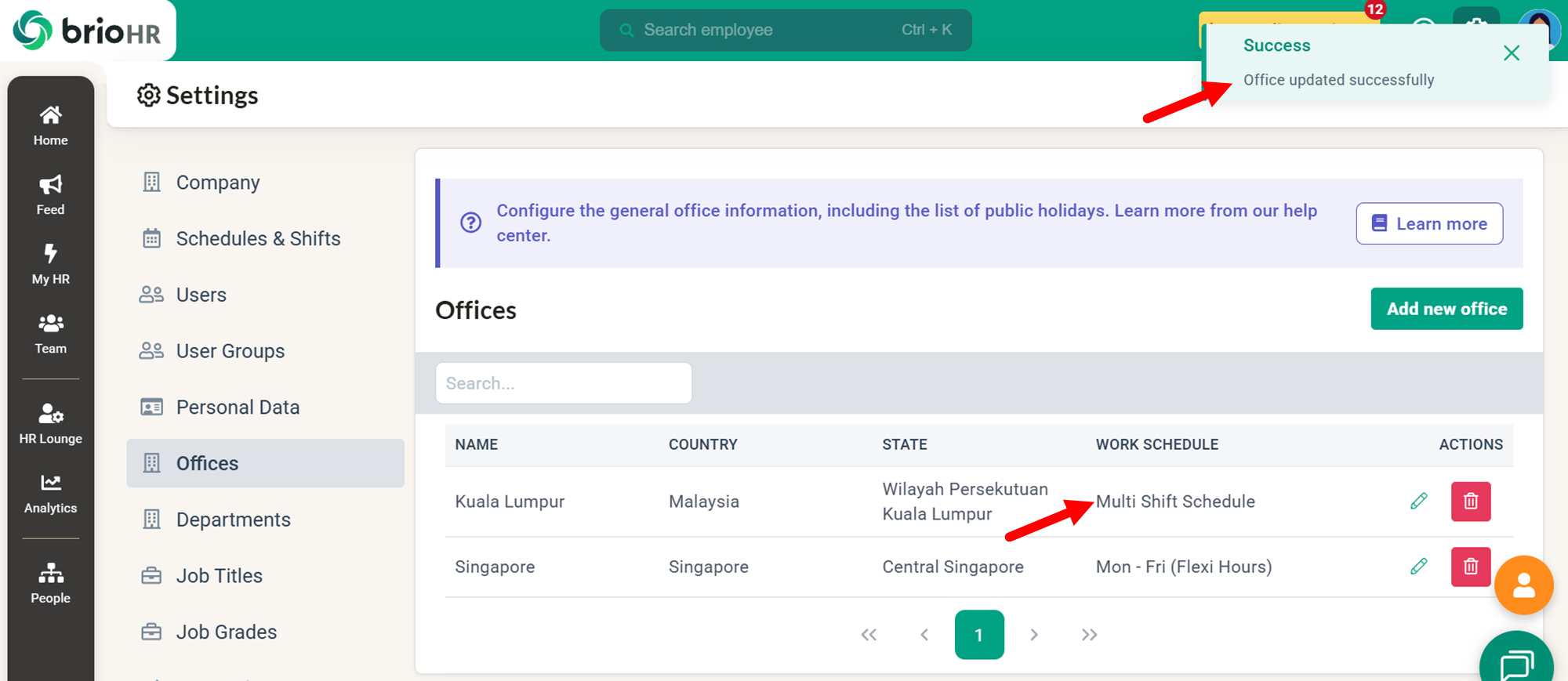
See Also
- How to Create a Work Schedule with Work Pattern Variation (Flexible Hours)
- How to Create a Work Schedule with Work Pattern Variation (Shifts)
- How to Create New Work Shifts for Efficient Employee Scheduling
- How to Assign Custom Work Schedule by Employees
Frequently Asked Questions (FAQs)
Q1: What is the function of a work schedule in Office settings?
A: A work schedule assigned to an office applies to all employees in that office. It determines whether employees are required to work on public holidays and directly affects their clock-in/out records. Additionally, the assigned work schedule influences the number of working days used for salary prorate calculation.
Q2: Can I customize work schedule for specific employees who should not follow the office schedule?
A: Yes. You can assign a custom work schedule for specific employees. These employees will follow the customized schedule instead of the general office schedule. Learn how to assign a custom work schedule by employee here.
Need Assistance?
If you have any questions or require assistance, please reach out to our support team via live chat or email us at support@briohr.com.