How to Complete an Appraiser Appraisal Form (Including Second Appraiser)
Learn how to complete the Appraiser Appraisal Form in HR Lounge, including feedback entry, ratings, and final submission. This guide also explains the role of the Second Appraiser in the performance review process.
Steps to Complete an Appraiser Appraisal Form
-
Access the Performance Module
- Go to the HR Lounge > Performance module > Team Performance.
- Locate the list of Appraisees and click See Details on a specific employee.
- Go to the HR Lounge > Performance module > Team Performance.
-
Navigate to the Appraisal Form
- In the Employee Performance Dashboard, open the Appraisal Form.
- In the Employee Performance Dashboard, open the Appraisal Form.
Appraisal Form Sections
1. Questionnaire
- Enter comments based on the questions set by the admin.
- This section does not affect ratings.

2. Objective Feedback
- Affects the final rating (percentage weight is shown).
- Hover over Show Description for detailed Objective descriptions.
- Click What rate should I put? to see rating guidelines.
- Enter comments and provide a star rating for each objective.
- The average rating for Objectives is displayed at the bottom.

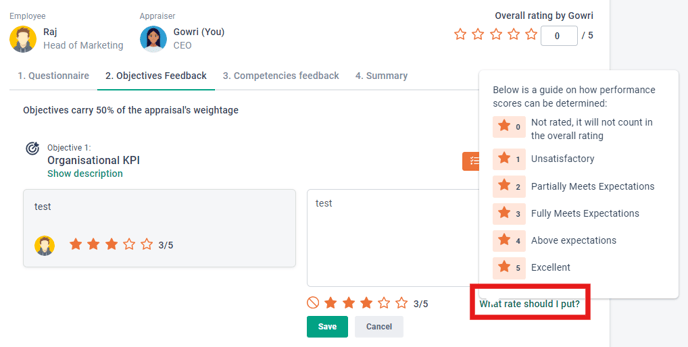
3. Competencies Feedback
- Affects the final rating (percentage weight is shown).
- Displays the assigned Competency Level for the appraisee.
- Enter comments and provide a star rating for each competency.
- The average rating for Competencies is displayed at the bottom.


4. Summary
- Provide overall feedback on the appraisee’s performance.
- This section does not affect ratings.
- If a Second Appraiser is assigned, their name and rating will be displayed below the comment box.

Finalizing the Appraisal Form
- Review all comments and ratings before submission.
- Click Submit Appraisal to finalize.
Second Appraiser Responsibilities
-
Access the Appraisal Form
- Go to Team Performance Dashboard > Click See Details on the assigned appraisee.
- Go to Team Performance Dashboard > Click See Details on the assigned appraisee.
-
Review First Appraiser’s Feedback
- View comments and ratings from both the Appraisee and First Appraiser for Questionnaire, Objective Feedback, and Competencies Feedback.

- View comments and ratings from both the Appraisee and First Appraiser for Questionnaire, Objective Feedback, and Competencies Feedback.
-
Provide Summary Feedback
- Enter your comments and assessment in the Summary section.

- Enter your comments and assessment in the Summary section.
-
Approve or Deny the Appraisal
- Approve: Agree with the First Appraiser’s ratings and comments.
- Deny: Disagree with the First Appraiser’s feedback.

By following these steps, both Appraisers and Second Appraisers can ensure accurate and comprehensive performance evaluations.
Need Assistance?
If you have any questions or require assistance, please reach out to our support team via live chat or email us at support@briohr.com.