How to Enable the Training Module for HR Admin, Managers, and Employees in BrioHR
Learn how to enable the Training Module in BrioHR for HR Admins, Managers, and Employees. Step-by-step guide to assigning permissions and managing training access.
To ensure effective training management, enabling the Training Module in BrioHR is crucial for HR Admin, Managers, and Employees. Each user group requires specific permissions to manage and access training information. This guide provides a step-by-step approach to configure these permissions.
Enabling Training Module for HR/Admin (HR Lounge > Training)
1. Login to BrioHR and click into Settings > User Groups
2. At the Admin User Group, click on the Edit icon
-
- Go to Pages Access > Tick the checkbox for HR Lounge

4. Click on HR Modules Permission > Enable the Reports Module
5. Tick the checkboxes :
-
- Allow access to training event report
- Allow access to employee training report

6. Within HR Modules Permission, look for the Training Module and enable the toggle
-
- Tick the checkbox 'Allow to access module settings' - This allows HR to access the settings and configurations of the Training Module.
7. Click Save to apply the changes.

NOTE:
Enabling 'Allow to access module settings' will allow HR/Admin to access the settings and configurations of the Training Module.
Disabling this permission will limit HR/Admin to viewing only the 'Training Catalog' and 'Training Request' tabs under HR Lounge > Training.
Enabling Training Module Access to Managers (Team > Training)
1. Login to BrioHR and click into Settings > User Groups
2. At the Manager User Group, click on the Edit icon
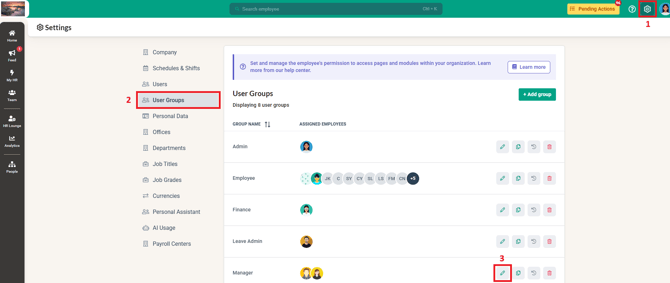
3. Within the Manager User Group, go to Manager Modules Permission.
4. Search for the Training Module > Enable the toggle button
-
- Team Access: Set employees the manager has access to:
- Direct Reports Only
- 2 levels below (Direct reports and their direct reports
- Direct reports and all levels below
- (Optional) Tick the checkbox of View Budget Center balance and Training Cost of Training Requests - This allows approvers to view the Budget Center balance and Training Cost of Training Event Creation Requests that are pending their approval
- Team Access: Set employees the manager has access to:
5. Click Save
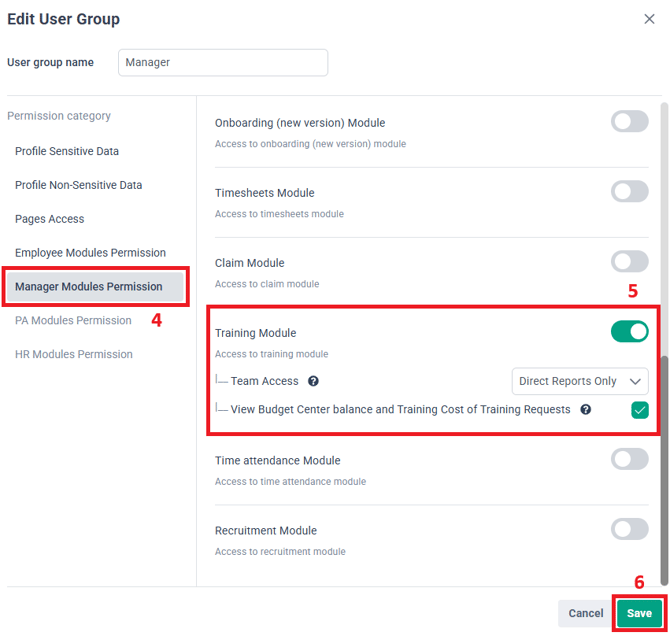
Enabling Employee Permissions for the Training Module (Home > My Training)
1. Login to BrioHR and click into Settings > User Groups
2. At the Employee User Group, click on the Edit icon

3. Within the Employee User Group, go to Employee Modules Permission.
4. Search for the Training Module > Enable the toggle button
5. Click Save

Need Assistance?
If you have any questions or require assistance, please reach out to our support team via live chat or email us at support@briohr.com.
