How to Generate and Customize a Leave Balance Report in BrioHR
Learn how HR Admins can easily generate, customize, and export employee leave balance reports in BrioHR using the Analytics Report Builder.
Introduction
HR Admins can easily view and analyze employees’ leave balance records by generating a Leave Balance Report from the Reports module.
You may choose to generate a report for a single leave type (e.g., Annual Leave) or for multiple leave types (e.g., Annual and Medical Leave).
This report can be accessed from the Analytics menu in BrioHR.
Step-by-Step: Download Leave Balance Report
Step 1 - Log In to BrioHR Account
Log in to your BrioHR account using your registered credentials.
Step 2 - Access to the Analytics Report Builder Page
1. Go to Analytics > Report Builder.
2. Search for Leave Balances.
3. Click Create to start generating the report.
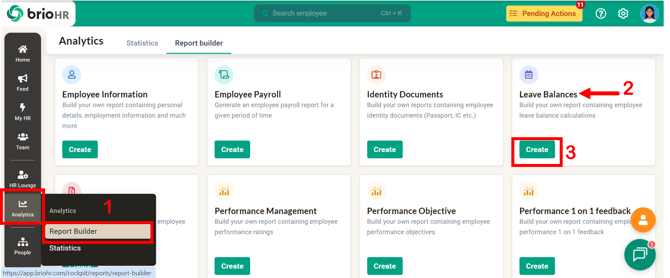
Step 3 - Generate a Leave Balance Report
1. Select the desired Year and Date range.
2. Enable or disable Rounding Rules.
TIP: Disable if you want to show the exact amounts without rounding.
3. Choose one or multiple Leave Types (e.g., Medical, Annual, Emergency Leave).
4. At the Generated Report, click Expand to Fullscreen to preview before downloading.

Step 4 - To Customize the Report Format via Fields & Filters Function
Use Fields & Filters to display only the relevant information.
1. Click Fields & Filters.

2. Expand any category (e.g, Personal Details)
3. Use the following actions:-
Clear – Unselect all fields to omit them from the report.
-
Select All – Include all available fields.
-
Manually Select/Unselect Checkboxes – Include or exclude specific data fields.
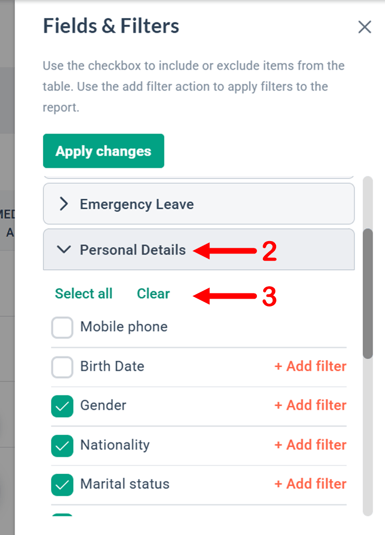
4. To apply filters:
- Click +Add filter.
- Choose the desired filter criteria.
5. Click Apply Changes to save.

The system will automatically refresh the report to show only the selected fields and filtered data.
Step 5 - Save the Report Format For Future Use
Save your customized report layout for future use.
1. Click Save As.

2. Enter a name for your report format.
3. Click Save.
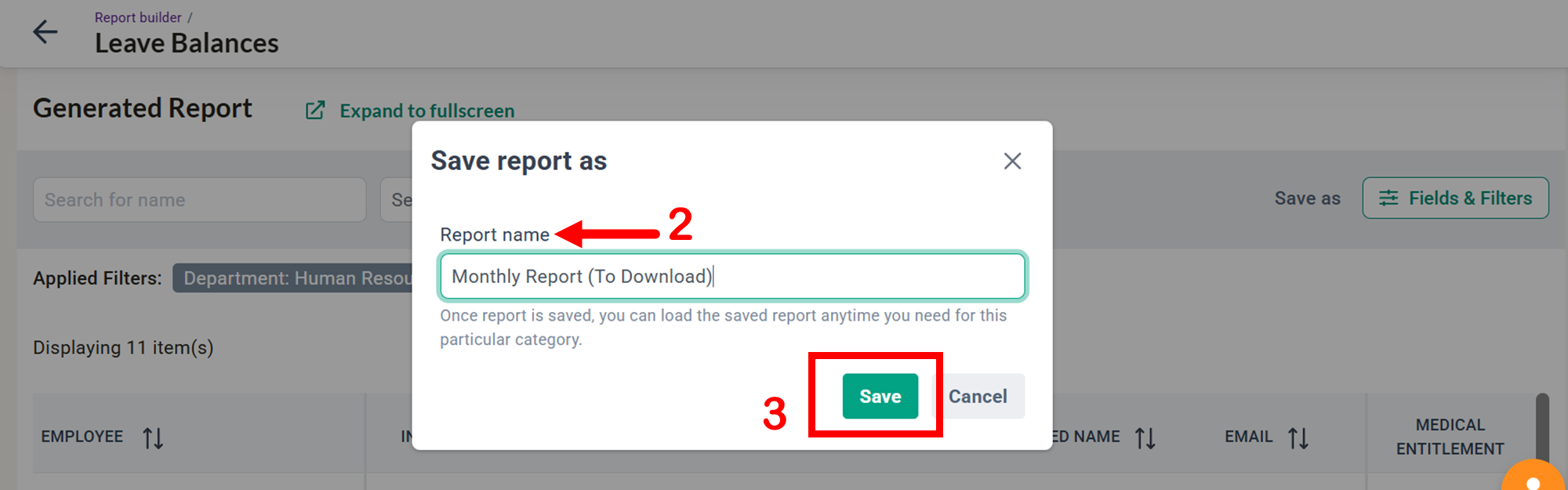
Next time, simply select your saved report format from the drop-down list to generate a report with the same layout
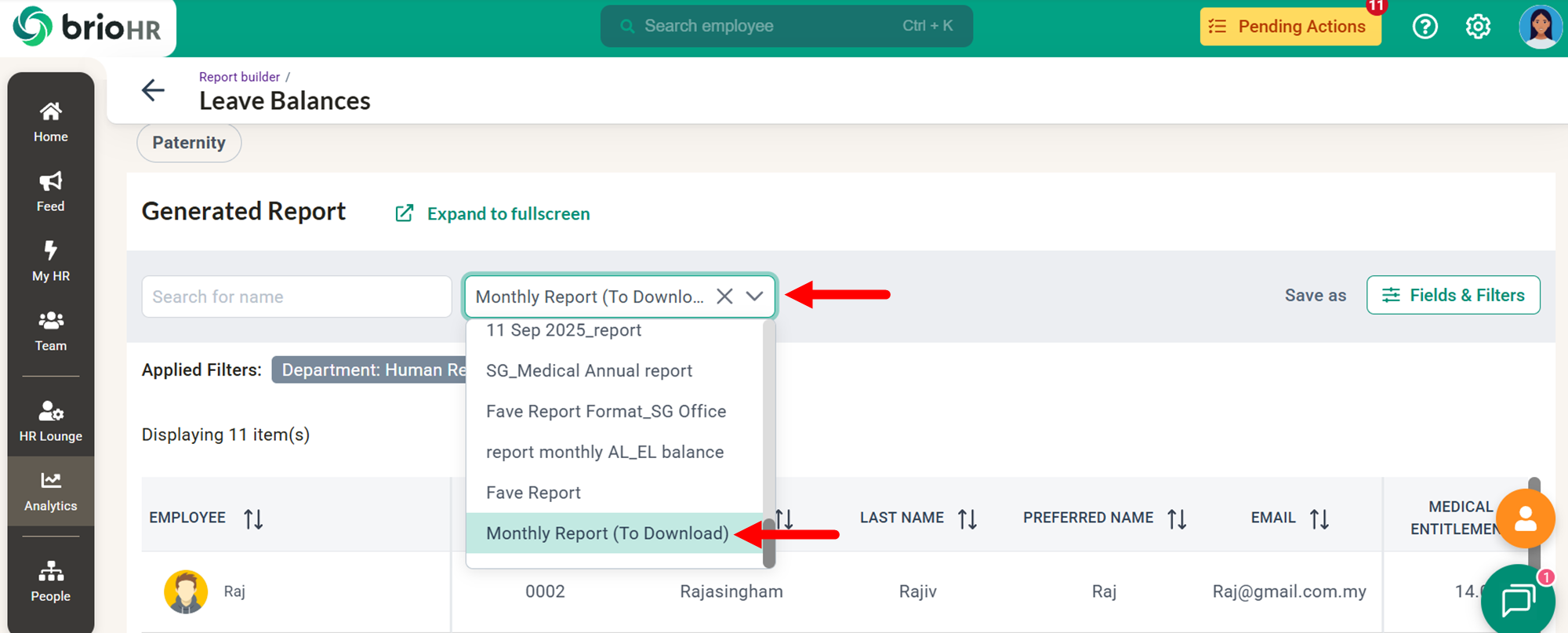
To Delete a Saved Report Format:
1. Click Manage Saved Reports.
2. Click the bin icon.
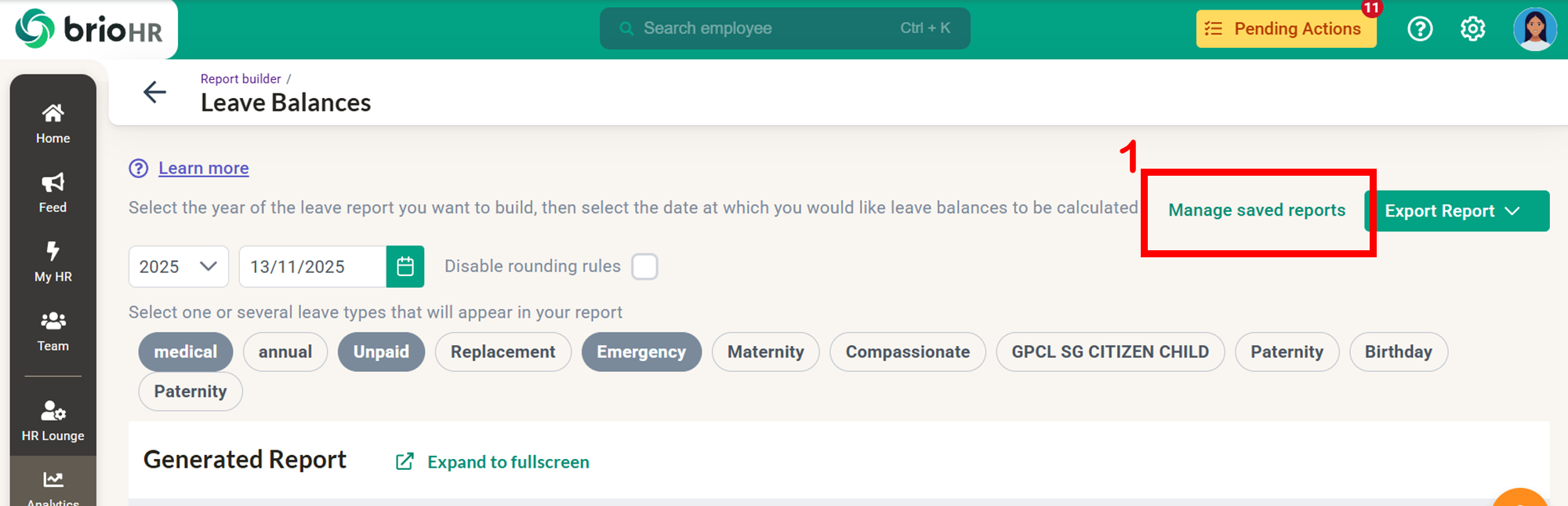
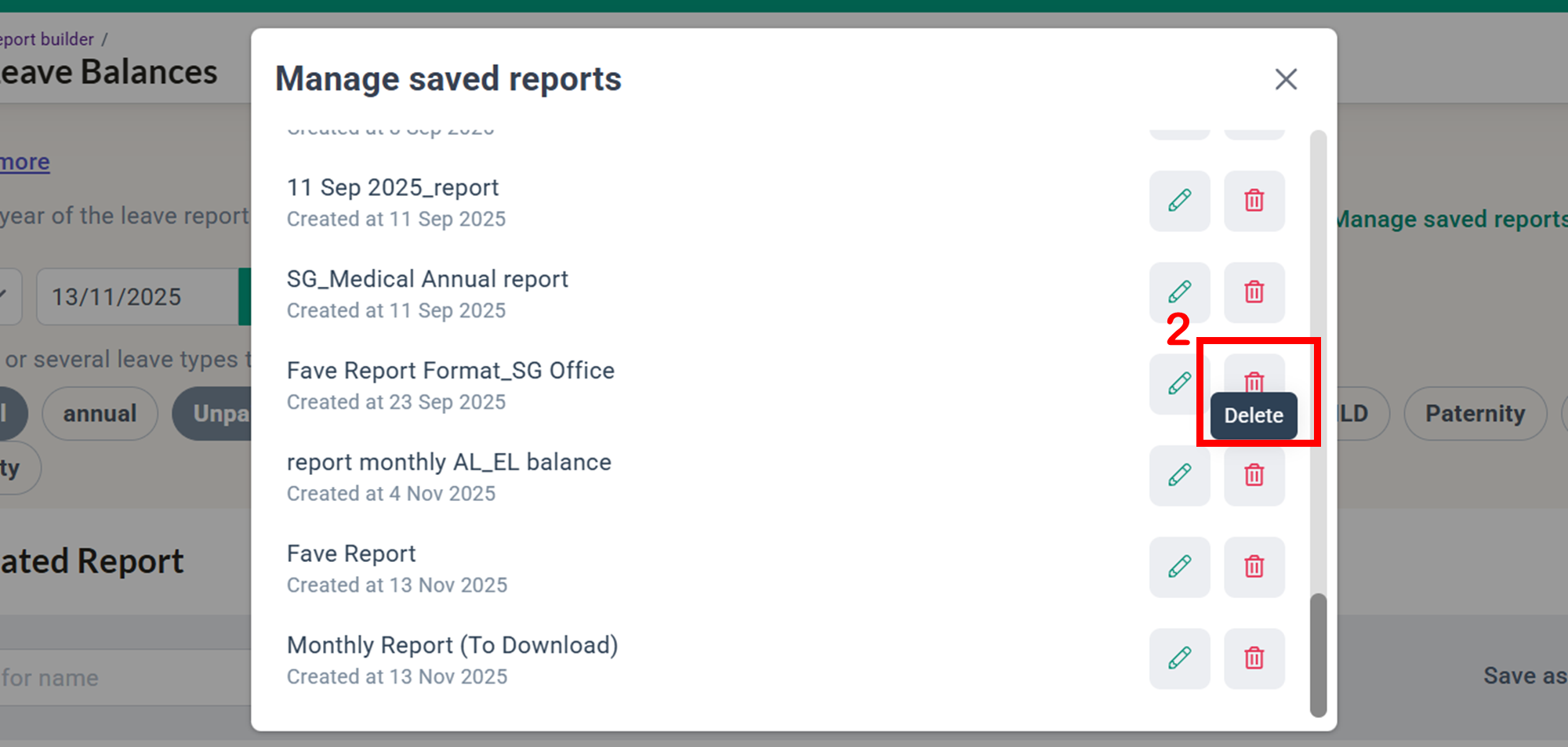
NOTE:
Deleting a saved format does not affect your existing leave records - only the saved layout is removed.
Step 6 - Export the Leave Balance Report
When your report is ready:
1. Click Export Report.
2. Choose your preferred format:
- Export as CSV - To download the report in CSV format.
- Export as Excel - To export the report in Excel format.

Frequently Asked Questions (FAQs)
1. Can non-HR users generate leave reports?
No. Only users with HR Admin permissions can generate leave balance reports.
2. What does “Disable Rounding Rules” mean?
It allows you to show the exact leave balance without applying rounding adjustments.
3. Can I include custom fields in the report?
Yes. You can add or remove data fields using the Fields & Filters section.
4. Will deleting a saved report format affect my data?
No. It only deletes the layout configuration, not your leave records.
5. Which export formats are supported?
Reports can be exported as CSV or Excel (.xlsx) files.
Need Assistance?
If you have any questions or require assistance, please reach out to our support team via live chat or email us at support@briohr.com.