How to Bulk Import Salary by Bulk
Learn how to efficiently update employee salary information in BrioHR using the Bulk Import feature. Step-by-step instructions for HR/Admin to manage salaries by bulk.
The Bulk Import Salaries feature in BrioHR allows HR and Admin users to update salary details for multiple employees at once. This process helps ensure efficient data management and consistency, especially during salary adjustments.
Steps to Bulk Import Employee Salaries
1. Login to BrioHR and click into HR Lounge > Employee Management
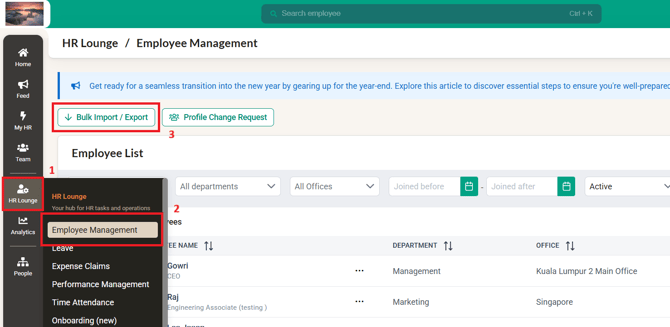
2. At the Bulk Import/Export page, click on Salaries
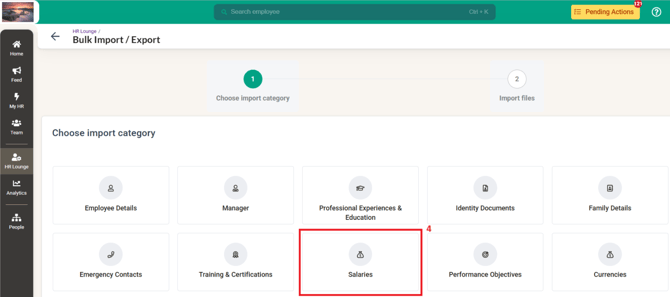
3. Download the template 'Salaries' in green
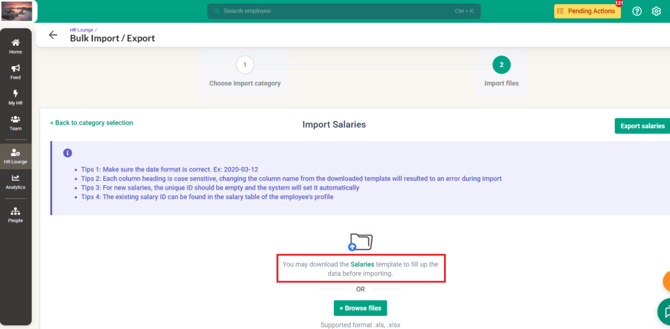
Fill in the necessary salary details for each employee, including all required fields such as:
-
Employee email address
-
Unique Identifier (only if you would like to update the existing salary of the employee)
-
Effective Date
- Salary Type
- Amount
- Comment
NOTE
- For new salary entries, leave the Unique ID column empty. The system will automatically assign a unique ID once the file is uploaded.
-
Ensure that all dates and values are entered in the correct format as stated in the template instructions.
A sample of the template is shared below:

3a. Updating Existing Salary information
If you wish to update the existing salary information of the employee, you can locate the Unique Identifier of the current salary for the employee following the steps below.
Click into the Employee Profile > Compensation > Salary > Unique Identifier
You can copy the Unique Identifier here and paste it into the bulk template
3b. Adding New Salary information
If you wish to add a new salary information for the employee, you will need to leave the column Unique Identifier empty as the system will automatically assign this Unique Identifier for the employee.
4. Once the information has been filled into the template accurately, save your file and reupload it into the system.
Once the file has been uploaded into the system, check and confirm the information uploaded and then proceed to click on Save Import Data.
The system will process the data and update the employee salary records according to the effective dates provided.
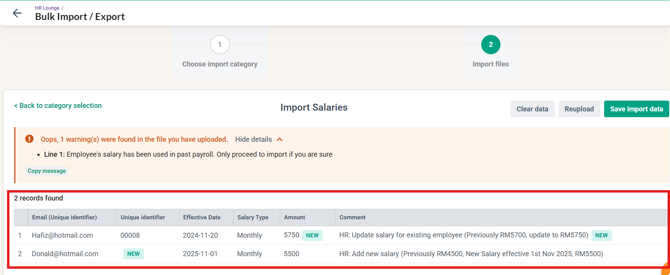
Based on the example in the screenshot above:
In Row 1, there was an update to the existing salary of the employee performed. Since it was a salary that has been previously used in payroll, there is a warning that appears to confirm if the update should be performed.
Whereas, in Row 2, there was a new salary information added for the employee.
Tips for a Successful Import
-
Double-check that all required columns are filled correctly.
-
Make sure the date format is correct. Ex: 2020-03-12
-
Each column heading is case sensitive, changing the column name from the downloaded template will resulted to an error during import
-
Ensure there are no duplicate employee entries.
Suggested FAQs
1. Who can access the Bulk Import Salaries feature in BrioHR?
Only users with HR or Admin access permissions can use the Bulk Import Salaries feature.
2. What happens if I include an existing Unique ID in the import file?
If an existing Unique ID is provided, the system will update the existing salary information for the employee instead of creating a new one.
3. Can I edit the uploaded salary data later?
Yes, once the data is imported, you can edit salary records individually in the Employee Profile > Compensation module if needed however, this edit will need to be done before the next payroll cycle is run on the system.
4. What should I do if the import file shows an error?
Check for missing required fields, incorrect data formats (Effective Date / Column Name), or duplicate entries. Correct them and reupload the file.
5. How do I confirm that the salaries have been successfully imported?
After uploading, the system will show a confirmation message or import summary indicating the success or failure of the import process.
Need Assistance?
If you have any questions or require assistance, please reach out to our support team via live chat or email us at support@briohr.com.
