How to Change Your Password in BrioHR
You can reset your password when logging into your BrioHR account. This is particularly common when logging in for the first time and using the default password provided in the account activation email.
To change your password in BrioHR, follow these steps:
Log in to your BrioHR account.
- Click on Me (next to your profile picture at the top right corner).
- Select User Settings from the drop-down menu.
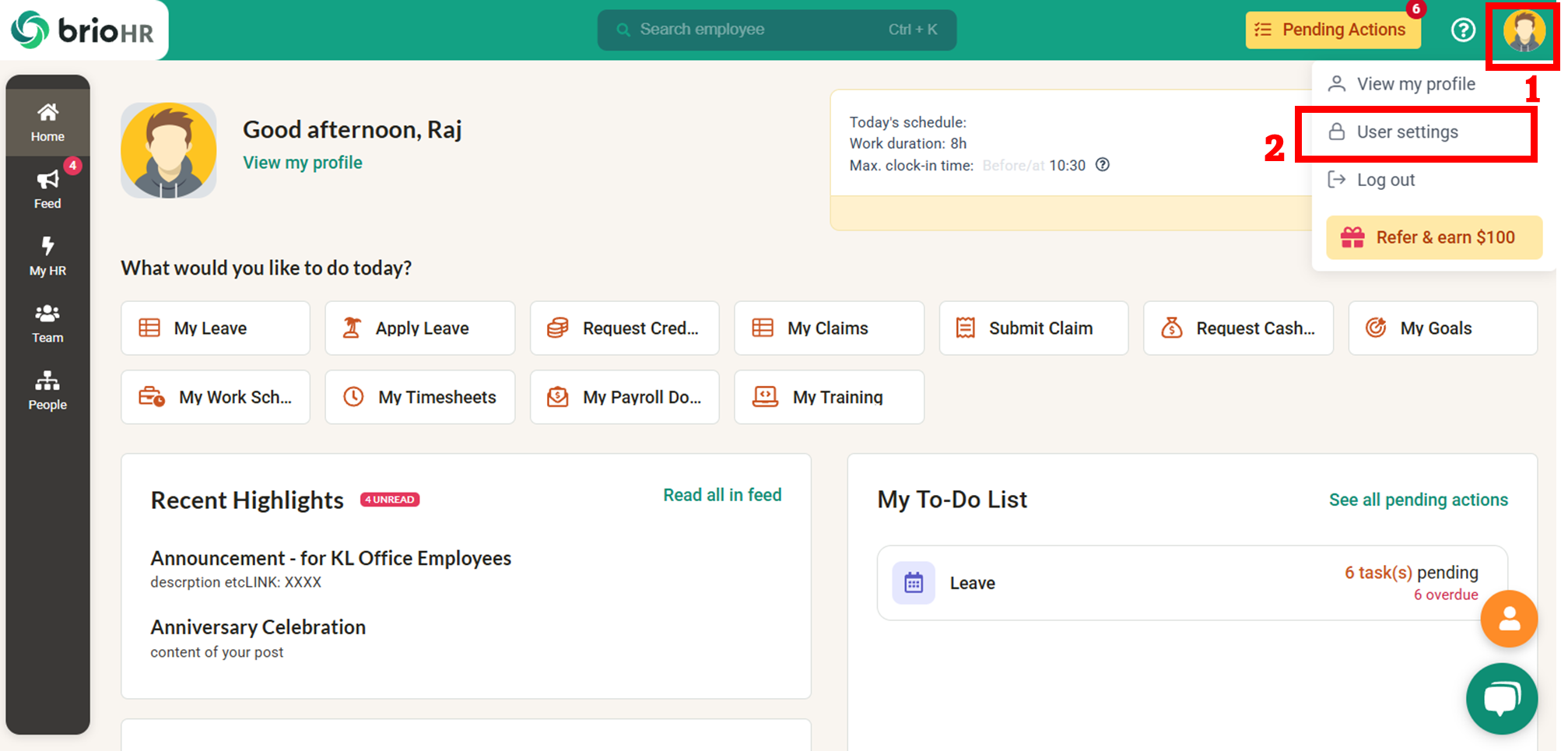
- Go to Change My Password and click on Change.
- Enter your current password and then your new password. Your new password must meet the following criteria:
- At least 8 characters long
- Contains both lowercase and uppercase letters
- Includes at least one number


- Click Save once you’ve entered your new password.
NOTE:
- After saving your new password, you will remain logged in. When you log out, ensure you use your newly reset password the next time you log in. Remember, both your password and username are case-SENSITIVE.
Need Assistance?
If you have any questions or require assistance, please reach out to our support team via live chat or email us at support@briohr.com.