How to Complete the Payroll Month (Singapore/ SG)
This guide provides a step-by-step process to complete the payroll month in BrioHR, ensuring all payroll tasks are finalized and ready for the next cycle. Learn how to close the current payroll month accurately or use the shortcut to save time.
Steps to Complete the Payroll Month
1. Login to BrioHR
- Use your credentials to log in to your BrioHR account.
2. Navigate to the Payroll Module
- Click on HR Lounge from the main menu.
- Go to the Payroll section to access the payroll dashboard.
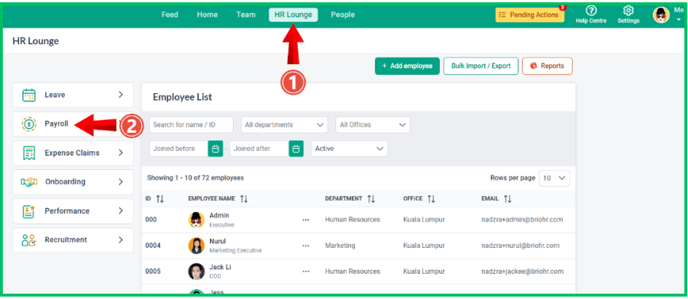
3. Access the Ongoing Payroll Month
- From the payroll dashboard, click on your ONGOING payroll month.
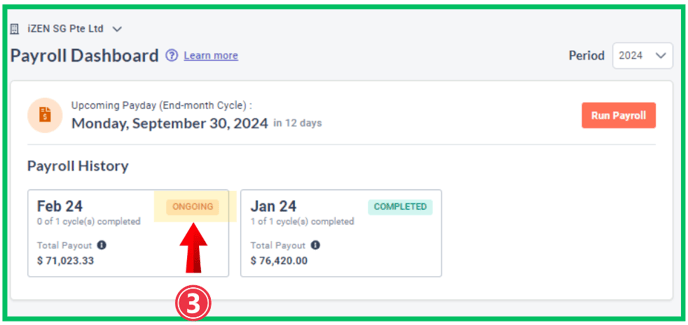
4. Proceed with Payroll Completion
- Click the Continue button to proceed.
- Click the Continue button again to move forward.
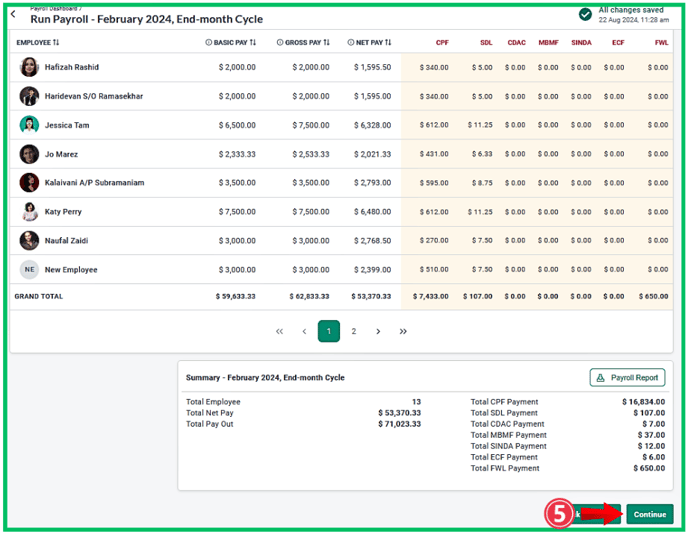
5. Confirm Submission
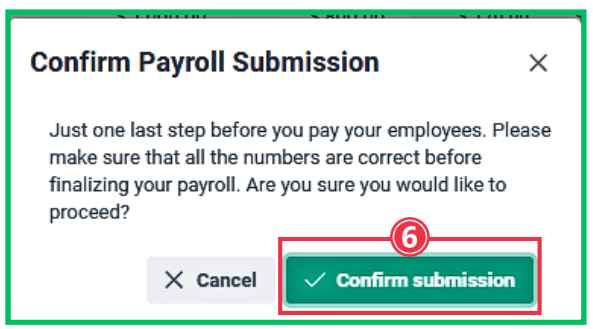
- A confirmation message will appear.
- Click the Confirm Submission button to finalize the submission.
- A confirmation message will appear.
- Click the Confirm Submission button to finalize the submission.
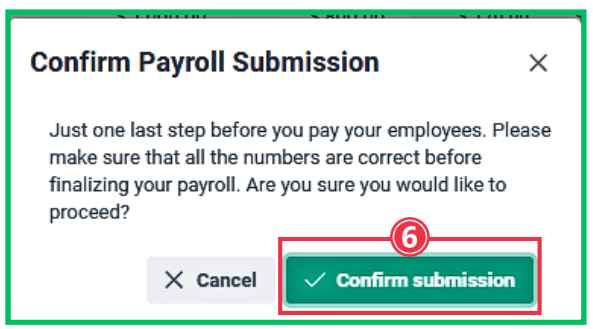
7. Click the Complete button
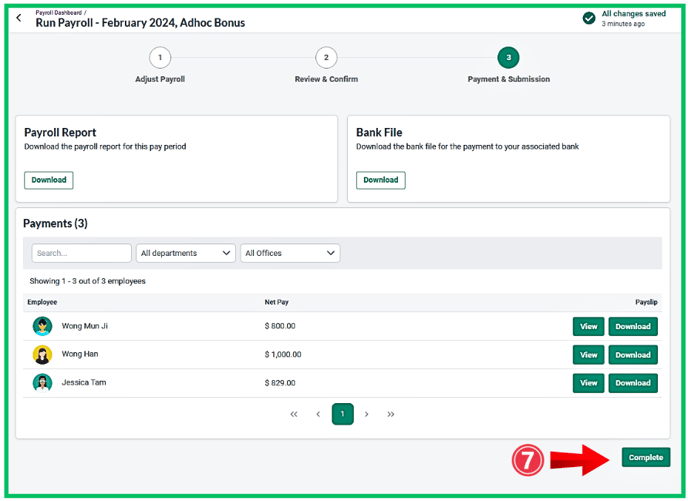
8. System will prompt an option to chose, as below:
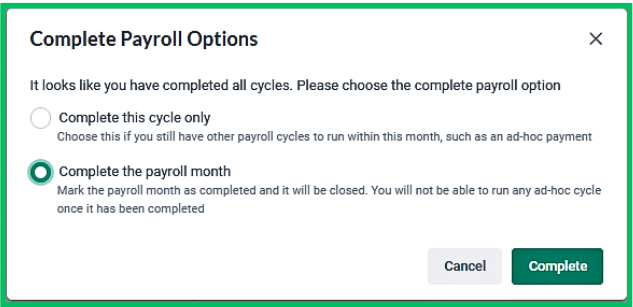
9. Select Completion Type
- Complete this cycle only: Choose this option if there are more payroll cycles to run within the same month.
- Complete the payroll month: Choose this option if all payroll tasks for the month are finalized and you want to start the next month’s payroll.
SHORTCUT TO COMPLETE PAYROLL MONTH
1. Use Payroll Dashboard
- From the payroll dashboard, click the Complete Payroll Month button.

2. Finalize Completion.
- Click the Complete button.

3. Now the payroll month is labelled as Completed.
- The payroll month will now be marked as Completed.
