How to Configure Half-Day Leave Handling for Shift-Based Employees in BrioHR
Learn how to automatically manage employee shifts when half-day leave is applied in BrioHR. Step-by-step guide to configuring Half-Day Leave Handling settings.
Introduction
When employees apply for half-day leave, HR or managers typically need to manually assign a half-day working shift for the remaining working hours. This can be time-consuming and repetitive.
With BrioHR’s latest enhancement, the system now provides automated flexibility, allowing you to set preferences for how shift hours are managed when a half-day leave is applied. This means employees can clock in and out only during their designated working shift periods, without manual adjustments by HR or managers.
Why Is Setting Half Day Leave Handling Important?
This feature ensures that BrioHR automatically handles shift splitting whenever a half-day leave is applied.
For example:
- If an employee’s regular working hours are 9:00 AM to 6:00 PM (with a 1-hour break),
- and they apply for a morning half-day leave,
- The system will automatically adjust the employees' working period to 1:30 PM – 6:00 PM.
This automation significantly reduces manual shift edits for HR Admin and managers while ensuring that employees can clock in and out only during their system-assigned hours on half-leave days.
NOTE:
The split shift period depends on your configuration in the Shift Creation page.
Step-by-Step Guide: Set Up Half-Day Leave Handling Setting
Step 1 - Log In to BrioHR Account
Log in to your BrioHR account using the registered credentials.
Step 2 - Access Work Shifts Section
1. Navigate to Settings > Schedules & Shifts.
2. Select Work Shift.

Step 3 - Configure Half-Day Leave Handling Setting
1. Create a new shift as usual.- You can refer to how to create a new work shift in BrioHR for more details.
2. Before configuring Half-Day Leave Handling, ensure Shift Hours are already set. This is an important step before you proceed.

3. Under Shift Settings, locate the Half-Day Leave Handling section.

This Half-Day Leave Handling section provides three configuration options:
Option 1: Remove Shift Entirely
This setting removes the assigned shift entirely when half-day leave is taken.
You can apply this rule to:
- Any half-day leave taken.
- Only first-half leave.
- Only second-half leave.
CAUTION:
Once configured, the system will automatically remove the shift on any day when a half-day leave is applied.
If an employee applied for half-day leave before this setup was made, you will need to reset the rostering for that period to apply the new changes.

IMPORTANT NOTES:
-
The shift that is not removed will remain in its original time period.
-
The shift that is not removed will not be automatically split.
-
HR or managers must manually assign a new shift for the period when the employee is not on leave to ensure they can clock in and out as usual.


Option 2: Split Shift Equally
This option splits the shift into two halves equally, including break durations. Employees can then clock in during the half they are not on leave.

Example:
- Shift period: 09:00 – 18:00 (9 hours).
- Break duration: 1 hour.
- Shift will be split into two halves (4.5 hours respectively).

If an employee applies for morning half-day leave, they will clock in starting from 1:30 PM, and the system automatically displays this shift period in Daily Rostering and Timesheet.
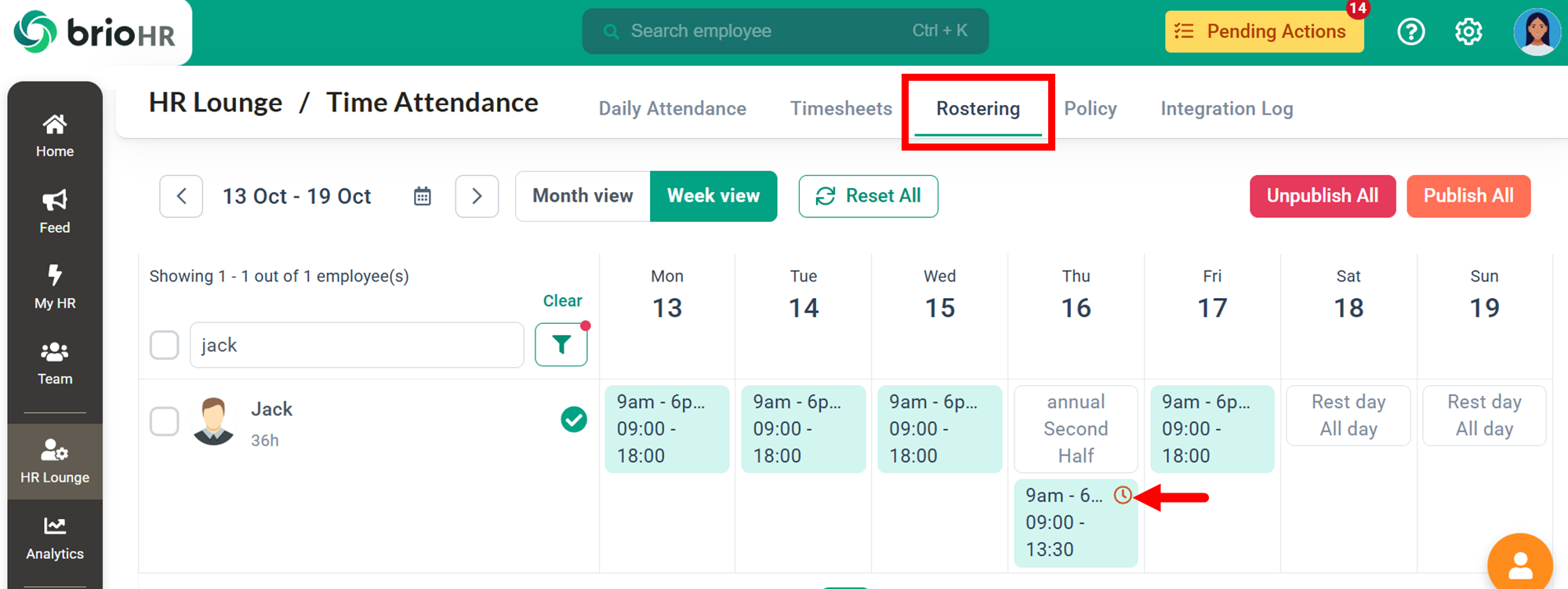
Option 3: Split Shift by Custom Split
This setting allows HR to define a custom cut-off time between the first and second halves of the shift.
Example:
- Shift period: 09:00 – 18:00.
- Cut off time set: 14:00.
- Shift will be split into two based on the custom cut-off time as illustrated below.

If an employee applies for the morning half-day leave, their clock-in time will begin at 2:00 PM, and their adjusted shift will display automatically in Daily Rostering and Timesheet.



What Happens to the Shift in an Employee’s Timesheet and Rostering
The shift - whether removed entirely or split into halves - will be automatically reflected in the employee’s timesheet and rostering.
Employees can immediately view the updated shift period corresponding to their half-day leave.
However, please ensure that the rostering is published so the assigned shift appears correctly in the employee’s Time Attendance module.
Learn More for Publishing and Managing Rostering:
Here’s an example of how a split shift appears in an employee’s personal time attendance schedule. The shift on the half-day leave is automatically divided based on the “Split Shift by Custom Split” setting.

Benefits of Using Half-Day Leave Handling
- Reduces manual workload for HR and managers.
- Ensures accurate attendance tracking on half-leave days.
- Improves employee experience by automatically adjusting shifts.
- Enhances compliance with attendance and leave policies.
See Also
- How to Create a New Work Shift in BrioHR
- How to Configure Work Schedules with Shift Arrangement in BrioHR
- How to Assign Shifts on Rest Days in Time Attendance Rostering
Frequently Asked Questions (FAQs)
1. Can I apply different half-day settings for different shifts?
Yes, you can configure separate half-day leave handling preferences for each shift.
2. What happens if no Half-Day Leave Handling setting is configured?
The system will remove the shift automatically when half-day leave is applied.
3. Can I change the configuration after the shift has been created?
Yes, HR admins can edit existing shifts and update the half-day leave handling settings at any time. Updating the half-day handling setting will impact any half-day that has no clock in/out entry.
4. Will employees be notified when their shifts are split automatically?
No, but they will see their updated shift times in the Daily Rostering view.
5. Does this affect payroll calculation?
No, the system only adjusts the shift schedule. The payroll continues to calculate based on the attendance record in the employee's monthly timesheet.
Need Assistance?
If you have any questions or require assistance, please reach out to our support team via live chat or email us at support@briohr.com.
