How to Duplicate User Groups and Assign Employees
Learn how to duplicate User Groups in BrioHR and assign employees efficiently. A step-by-step guide for Admin users to manage permissions and access.
Duplicating User Groups in BrioHR is a quick way to streamline employee access management. Instead of creating a new group from scratch, Admins can copy an existing User Group, adjust its settings, and assign employees accordingly.
This guide walks you through the process of duplicating a User Group and managing its permissions.
Step 1: How To Duplicate The User Group
1. Log in to BrioHR and click on the Settings button (available only to Admin users).2. Navigate to the User Groups tab.
3. Find the User Group you want to duplicate and click the Duplicate icon next to it.
4. A confirmation pop-up window will appear. To proceed, rename the new User Group and click the Duplicate button. Click Cancel to abort the action.
5. The duplicated User Group will appear in the User Groups list.
Step 2: Edit Permissions for the New User Group
After duplicating a User Group, you can customize its permissions:
1. Click the Edit (green pencil icon) next to the duplicated User Group.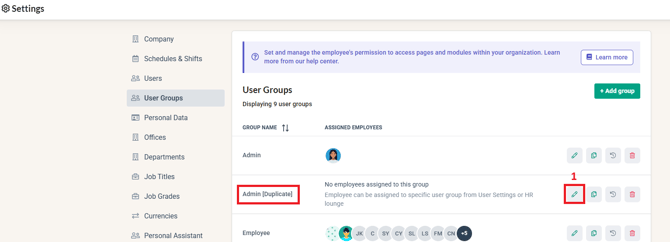
2. In the Edit User Group pop-up window, enable, disable, or adjust the permission settings as needed.
3. Click Save to confirm changes, or click Cancel to discard them.

The new User Group is now ready to use, and employees can be assigned to it.
Next Steps: Assigning Employees to a User Group
Once your User Group is created, you can start assigning employees to it.
Read our guide: How to Assign Employees to a User Group?
Need Assistance?
If you have any questions or require assistance, please reach out to our support team via live chat or email us at support@briohr.com.


