How to Enable HR/Admin User Group Permission Settings for Compensation Management
Learn how HR/Admin can configure user group permission settings in BrioHR to manage salary, fixed remunerations, and deductions for employees. Step-by-step guide included.
BrioHR allows HR and Admin users to view and manage employee salary, fixed remunerations, and deductions. To ensure data privacy and security, access rights must first be enabled through User Group permission settings.
This guide explains how to configure HR/Admin permissions so they can perform compensation-related actions.
How to Enable HR/Admin User Group Permission Settings
1. Login to BrioHR and click into Settings > User Group
2. At the Admin User Group, click on the Edit icon.
3. Within the user group settings, click on Profile Sensitive Data > Compensation > Change.
4. Configure access permissions under two categories: View and Modify.
5. Tick the applicable checkboxes based on the level of access you want to grant.
6. Click Save to apply the changes.
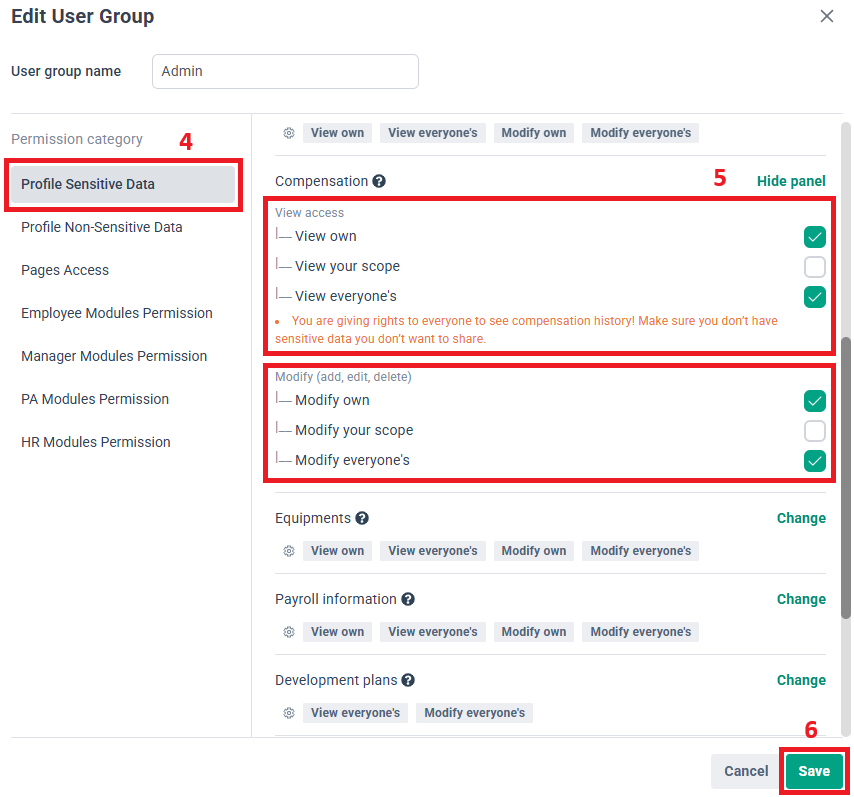
Actions Available in the Compensation Tab
At the employee’s profile under the Compensation tab, HR/Admin users with the correct permissions can:
-
View salary, fixed remunerations, and deductions
-
Add salary, fixed remunerations, and deductions
-
Edit salary, fixed remunerations, and deductions
-
Delete salary, fixed remunerations, and deductions
A. View Access Options
-
View Own: User can view their own salary, fixed remunerations, and deductions in their profile.
-
View Your Scope: User can view salary, fixed remunerations, and deductions of employees within their assigned scope.
Scope Definition:
-
In office configuration: employees in offices where the user is assigned as an Office HR Manager.
-
In manager module permissions: employees linked to the user’s Employee Profile Scope.
-
-
View Everyone’s: User can view compensation details of all employees.
Note: Enable this carefully, as it grants visibility of all salary and compensation history across the organization.
B. Modify (Add, Edit, or Delete) Access Options
-
Modify Own: User can add, edit, or delete their own salary, fixed remunerations, and deductions.
-
Modify Your Scope: User can modify salary and deductions of employees within their assigned scope (as defined above).
-
Modify Everyone’s: User can modify salary and deductions for all employees.
Best Practices for Configuring Compensation Permissions
-
Limit "View Everyone’s" and "Modify Everyone’s" to senior HR/Admin only to protect sensitive salary data.
-
Use "View Your Scope" to ensure managers and HR personnel only access data for employees they manage.
-
Review permissions regularly to maintain data security as teams grow.
Frequently Asked Questions (FAQs)
1. Who should be given access to "Modify Everyone’s" in Compensation Management?
Only senior HR or Admin personnel should have this level of access, as it allows changes to all employees’ salary records.
2. What happens if I only grant "View Own" access?
Users will only be able to see their own salary, fixed remunerations, and deductions in their profile but cannot see others’ data.
3. Can managers view salary details for employees in other departments?
No, unless they are granted View Everyone’s access. Otherwise, they can only view salary details for employees within their assigned scope.
4. Is it possible to audit changes made in the User Group permissions ?
Yes, admins can track modifications via the User Group Modification History feature. Learn more here.
Need Assistance?
If you have any questions or require assistance, please reach out to our support team via live chat or email us at support@briohr.com.