How to Generate the CP22 Form for Payroll in Malaysia
What Is The CP22 Form?
The CP22 form is a notification form that employers in Malaysia must submit to the Inland Revenue Board (LHDN) when they hire new employees who are, or are likely to be, subject to tax. Employers are required to submit the CP22 form within 30 days of the new employee's start date.
For detailed guidelines, you can refer to LHDN's Notifications of New Employee guidelines here.
How To Generate The CP22 Form From BrioHR
- In the HR Lounge, navigate to the Payroll tab to open a payroll center.
- Scroll down to the Payroll Employees list.
- Locate the employee for whom you want to generate the form, click on the Actions dropdown menu, and select "CP22."
- A pop out window will appear for you to generate CP22 Form
- Fill in the information for all fields, then click on the Generate icon to download the form.
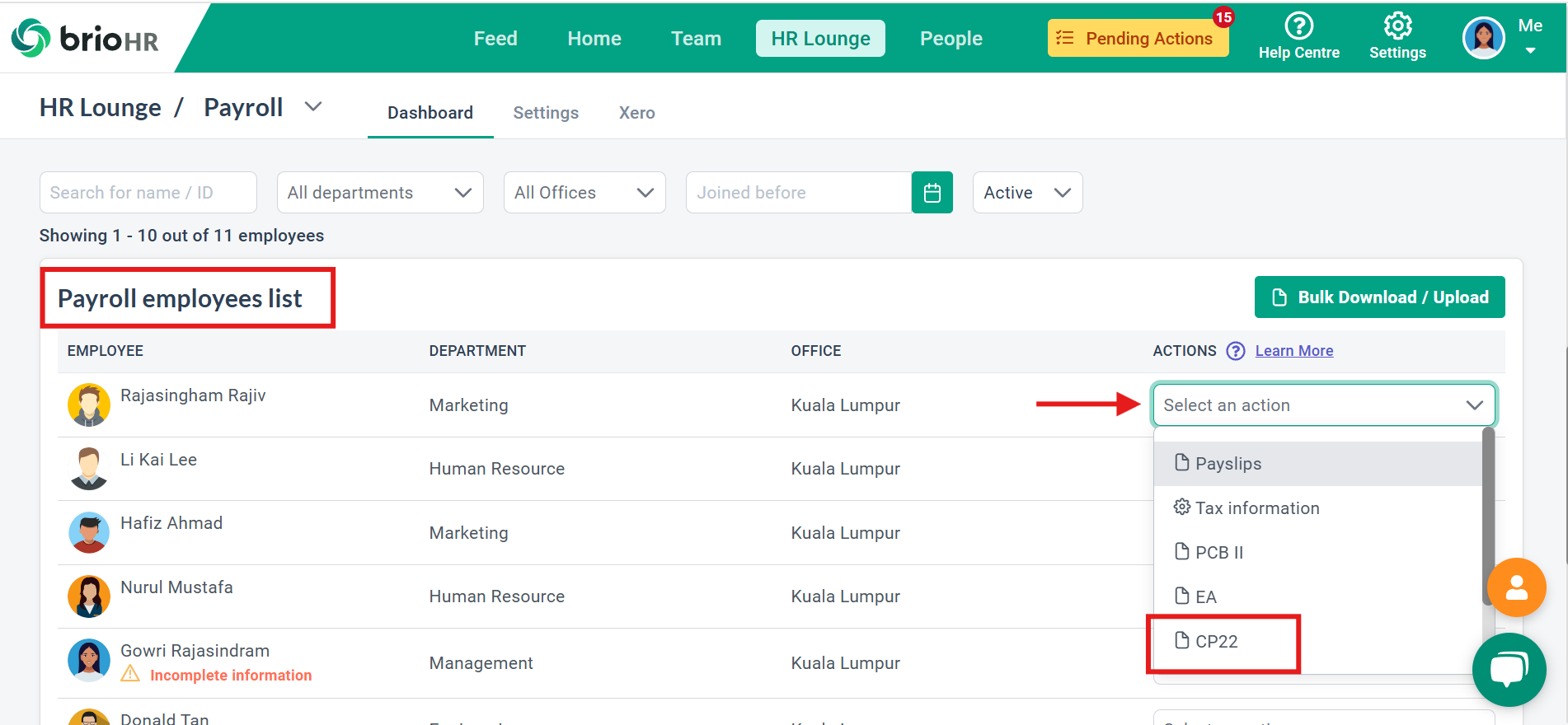
NOTE:
For Column B (Particulars of New Employee), ensure that the employee's information is updated under Profile > Personal Details before generating the form, so the details are accurately captured.
Fields A4, B5, and B11 will be automatically filled if the information has already been entered into the system. Although these fields are pre-filled, you can still edit them before generating the form.
- A4 (Company Email) - Go to Settings > Company > Contacts > Edit
- B5 (Employee's Passport Number) - Go to Profile > Identity Documents
- B11 (Employee's Email) - Go to Settings > Users
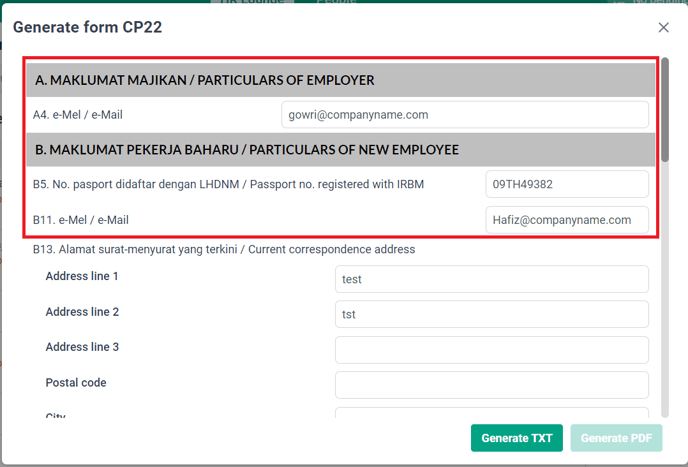
NOTE:
For Column F (DECLARATION BY AUTHORIZED OFFICER), you must select a date from the calendar, as this is a mandatory field for the PDF format of the CP22 form. The form cannot be generated if this field is left blank.

As per our latest enhancement, there is now an additional format this form can be generated in, TXT format. Therefore, you now have the option to choose the PDF or TXT format to generate the CP22 form from the system. In order to successfully download these files in either format, please ensure all required information has been filled into the form prior to generating the file.
NOTE:
Ensure that the "Registration Information," such as Phone Number, Officer Name, and Officer Position, is filled out in the Payroll Settings.
If any information is missing, a warning notification will appear. Follow the instructions provided in the warning text and input the required information before regenerating the form.

Need Assistance?
If you have any questions or require assistance, please reach out to our support team via live chat or email us at support@briohr.com.
