How to Include Identity Documents and General Payroll Information in Your Company Payroll Report
Go to HR Lounge and select Reports from the menu.
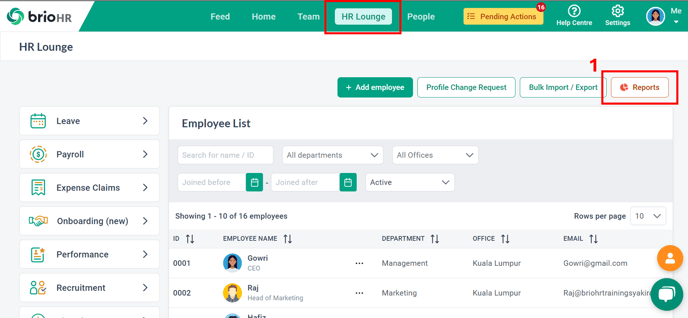
Click on Report Builder > Company Payroll Report > Create.
NOTE:
If you encounter a 'locked' report and cannot access it, please check the user group permission settings.
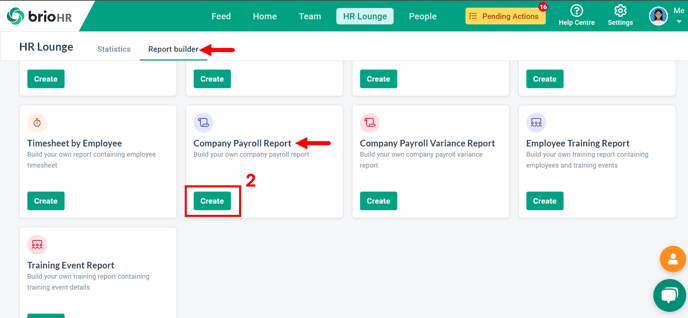
Customize Your Report Before Downloading:
- Select the Country and Payroll Center.
- Use the 'Monthly' mode for a monthly payroll report.
- Use the 'Range' mode for an aggregated payroll report.
- Select Cycle Name and Granularity of the report.
- Click on the Fields & Filters icon. Include Identity Documents and General Payroll Information
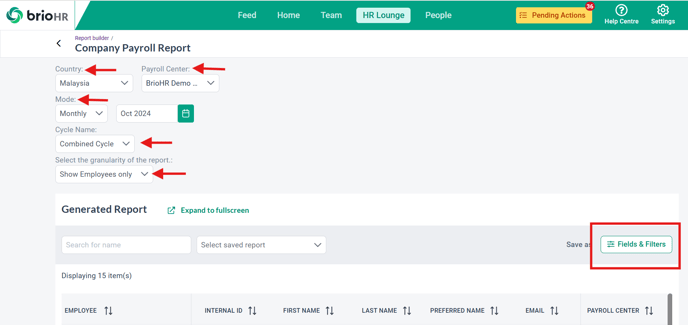
- Utilize the Fields & Filters Tool
- Use the checkbox to include/exclude items from the report.
- Click +Add Filter to apply specific filters.
- Click the Apply Changes icon to save your selections.
NOTE:
Information under General Payroll Information is based on the Payroll Center, while information under Identity Documents is based on the office location.



- Click the Save As icon to save this customization for future reports.
- Then click the Export Report icon to download the customized report in your preferred format (CSV, Excel, or PDF).
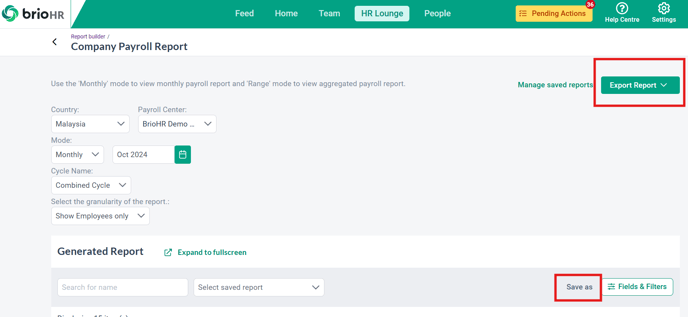
Need Assistance?
If you have any questions or require assistance, please reach out to our support team via live chat or email us at support@briohr.com.