How to Manage and Approve Team Member Leave Requests
Learn how managers can approve, reject, modify, or cancel leave requests in BrioHR. Step-by-step guide to managing team leave via Team Page or Pending Actions.
As a manager, you play a crucial role in managing your team’s leave requests. In BrioHR, you can approve, reject, cancel (future-dated leave only), or send back leave requests submitted by your direct reports.
This guide explains the two available methods to manage leave requests:
-
From the Team Page
-
From the Pending Actions Panel
Method 1: Approving Leave Requests from the Team Page
1. Login to BrioHR and click into Team > Leave.
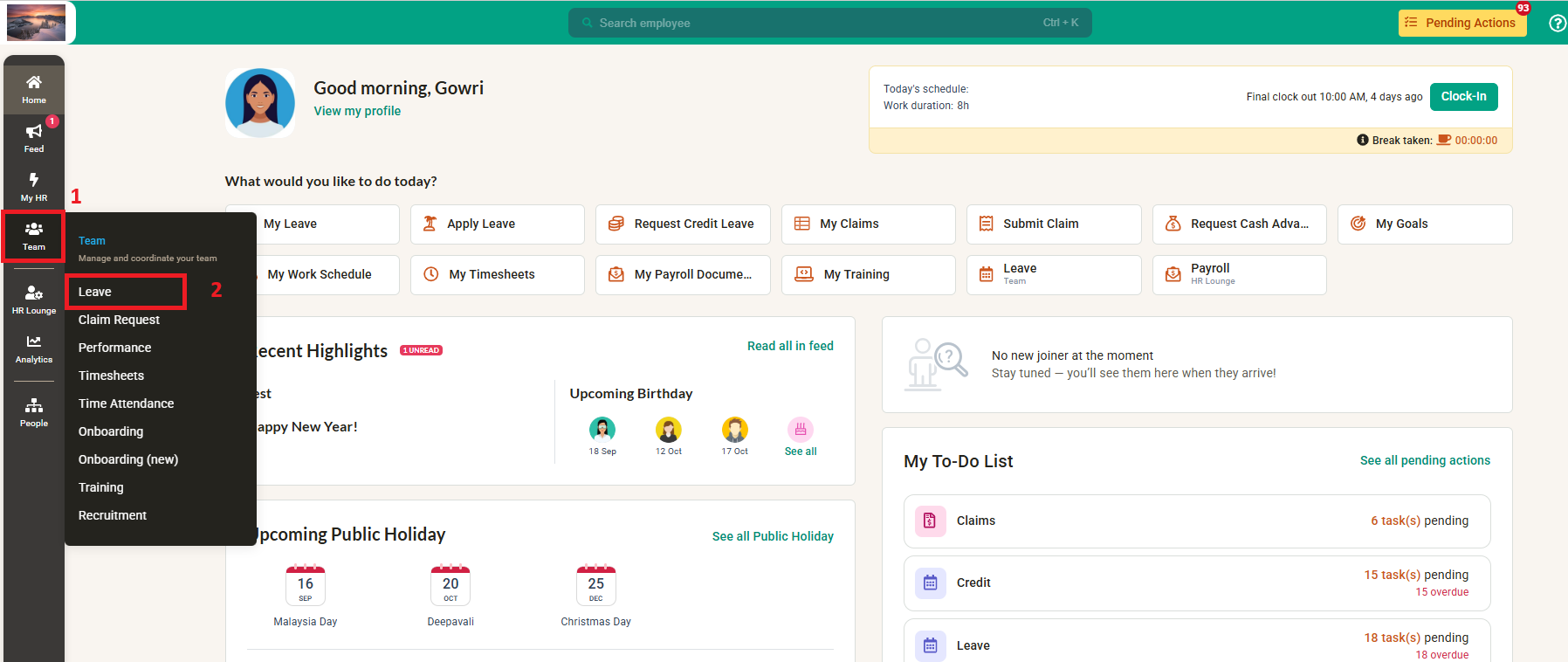
2. On the Team Leave dashboard
- Go to the 'Pending' category to view any leave requests awaiting approval. Select a leave request to open a sidebar with further options.

3. The sidebar displays the actions you perform on the pending leave request:
- Modify Leave: Modify the leave details (e.g., change leave dates) on behalf of the employee.
- Cancel Leave: Cancel the leave. The record will remain, but the leave status will change from 'Pending' to 'Cancelled.'
- Delete Leave: Delete the leave. The leave record will be removed from the system entirely and this action cannot be undone.
- Approve: Approve the leave request.
- Reject: Reject the leave request.
- Require Info: Send the leave request back to the employee for further action based on your comments. This option neither approves nor rejects the leave.
IMPORTANT:
The cancel option is only available for future-dated leave or pending leave for past dates. You CANNOT cancel a past-dated leave that has already been approved. Please contact HR for further assistance in such cases.
3a. If you select the 'Require Info' button, a text box will appear where you can provide your comments and reasons for returning the leave request to the employee.
3b. If you select the 'Reject' button, a text box will appear where you can provide your reason for rejecting the leave request.
Method 2: Approving Leave Requests from the Pending Actions Panel
The Pending Actions Panel provides a quick way to manage leave requests.
1. On the Home page, click Pending Actions.
2. Select the task to approve or manage a leave request

3. A sidebar approval page will appear, allowing you to approve, reject, or return the leave request immediately.

Why This Matters for Managers
-
Ensures smooth team scheduling and workload balance.
-
Provides managers with flexibility to modify or cancel requests when necessary.
-
Improves communication with employees by sending back requests with clarification.
Need Assistance?
If you have any questions or require assistance, please reach out to our support team via live chat or email us at support@briohr.com.

