How to Modify Your Leave Application
1. Log in to BrioHR: Once you’ve logged into your BrioHR account, click on the Home icon and select My Leave.
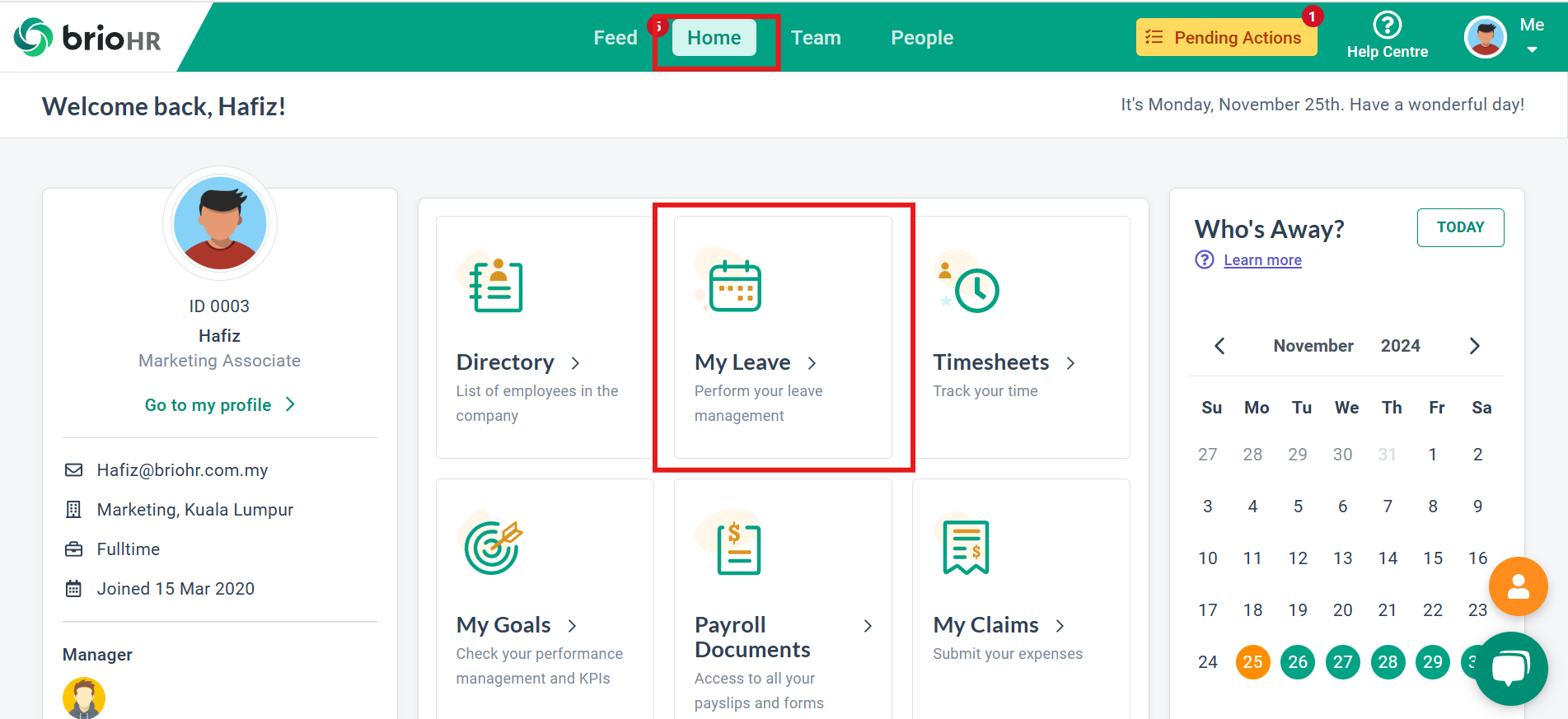
2. Access Leave Details: Click on the See Details icon under the Leave Requests Status & History column.
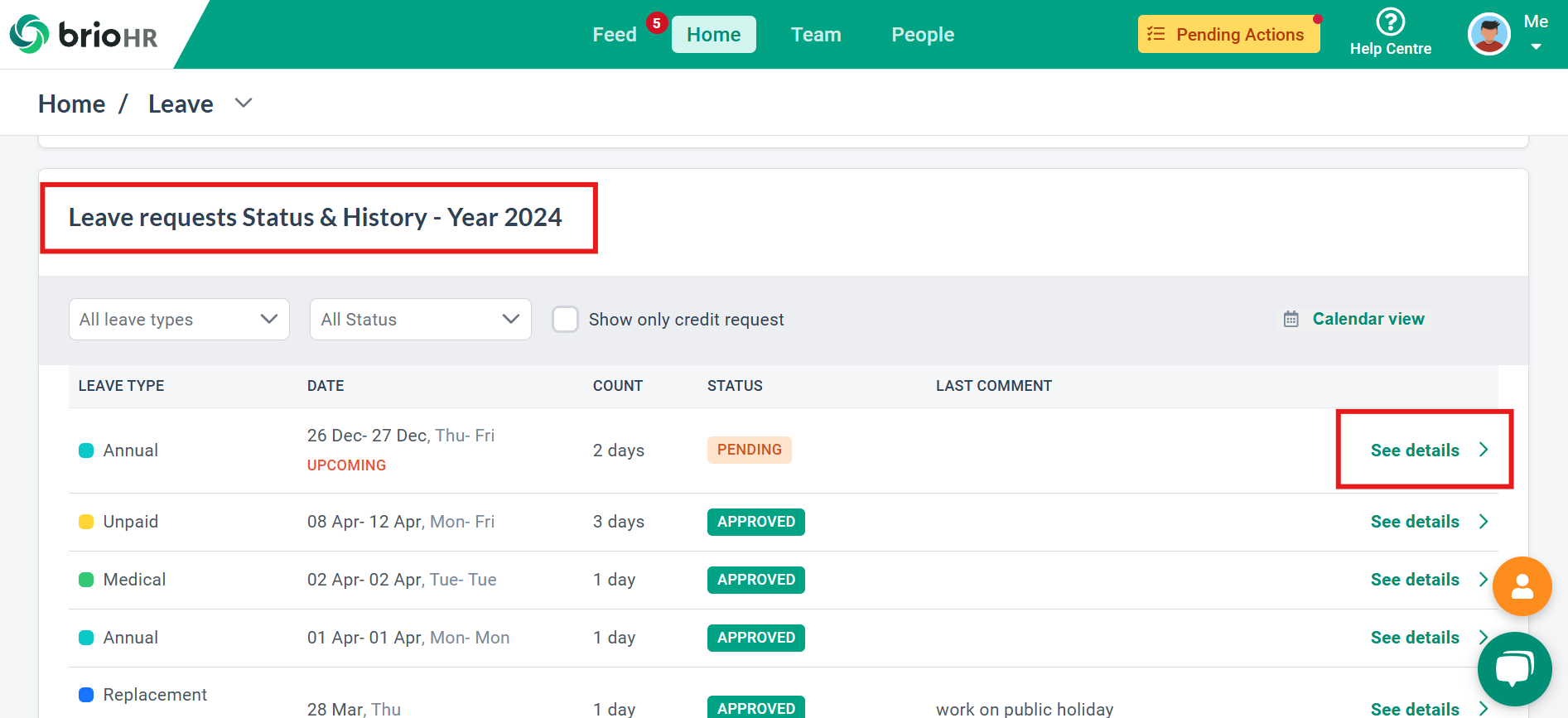
3. Modify Your Leave: In the Leave Details pop-up, select the Modify Leave icon.
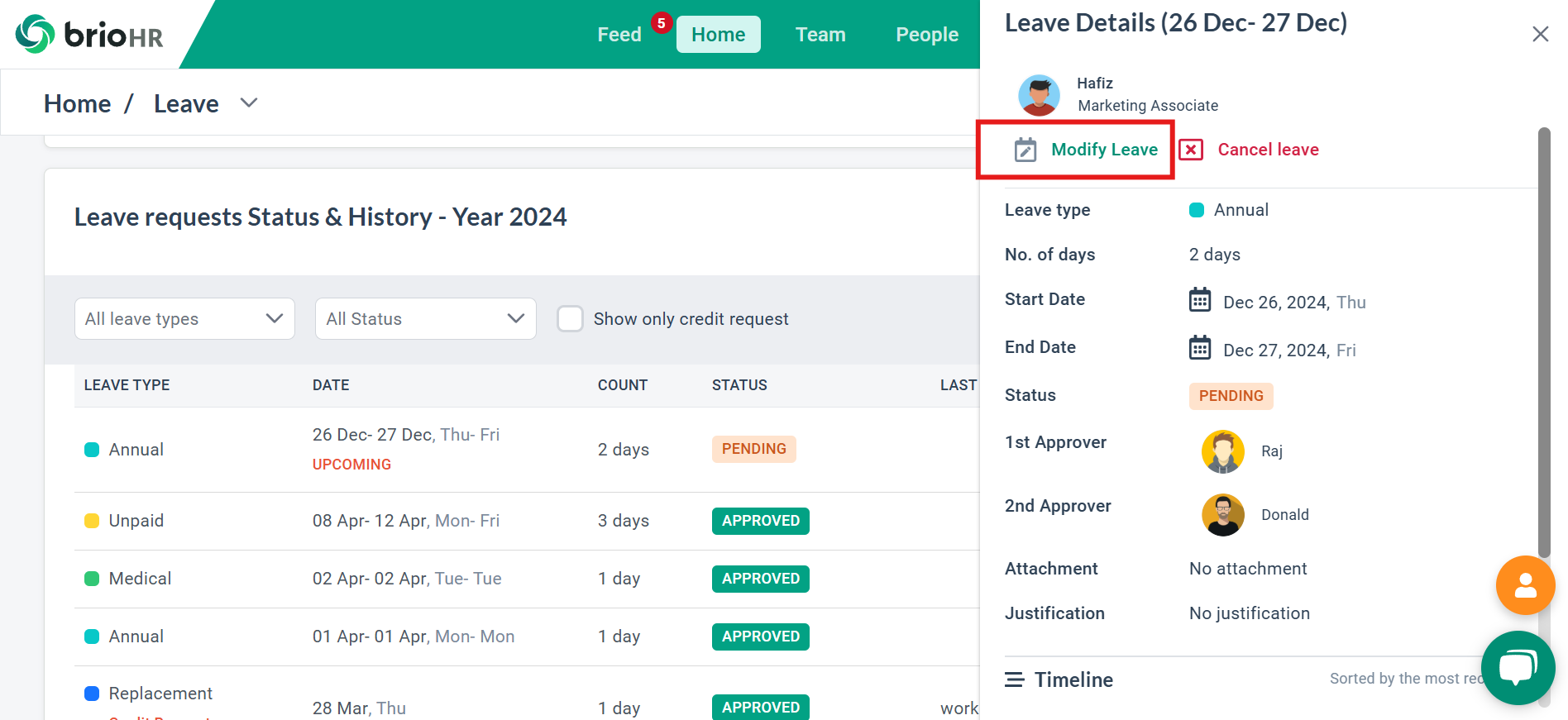
4. Update Dates: Re-select the new Start Date and End Date for your leave.
NOTE:
You cannot modify the year, only the dates.
Half-Day Leave: To apply for a half-day leave, tick the Morning Only or Afternoon Only checkbox next to the date. The system will automatically calculate the leave duration based on your selection.
5. Add a Comment: Input any comments at justification field, if applicable.
6. Upload Attachments: Upload any relevant attachments by selecting the Choose File button.
7. Submit Your Changes: Click the Submit button to confirm your modifications. If you do not wish to proceed, click the X icon at the top-right corner to cancel.

Completion Notification: After submitting, a pop-up notification will appear in the top-right corner, confirming that your leave modification was successful. An email notification will also be sent to the approver(s) to process your updated leave application.
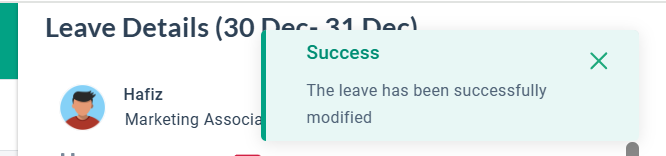
Need Assistance?
If you have any questions or require assistance, please reach out to our support team via live chat or email us at support@briohr.com.