How to Revoke and Restore Site Access in BrioHR User Settings
Learn how Admins can revoke or restore site access in BrioHR without ending employment. Step-by-step guide for managing employee login permissions.
The "Revoke Site Access" feature allows an admin to keep a user active in BrioHR without granting them access. This is typically used when an admin wants to retain an employee's active status without ending their employment, effectively preventing the employee from logging in.
How to Revoke Site Access
1. Login to BrioHR:
- Go to Settings > Users.
- Search for the employee's name.
- Click the ellipsis icon (...) and select "Revoke Site Access."
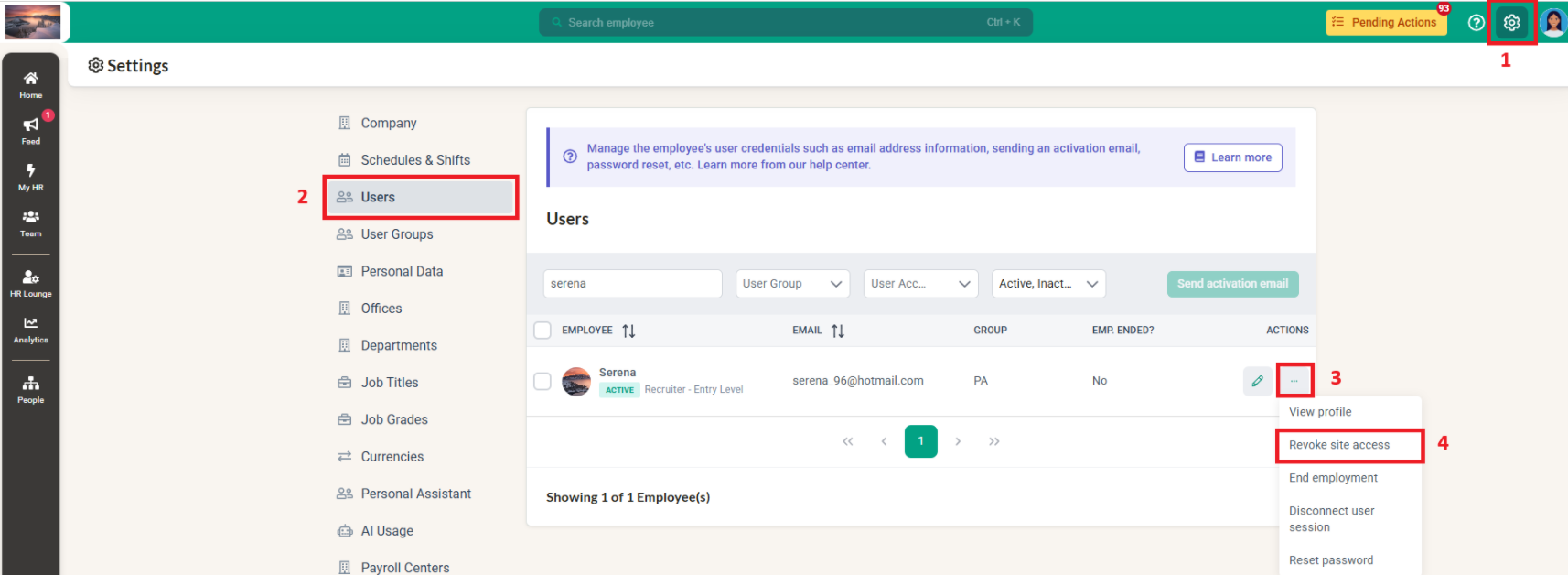
- A confirmation message will appear. Click "YES" to proceed.
- The employee's profile status will change to INACTIVE, but no resignation date will be set. The employee will temporarily lose login access.
How to Reactivate Site Access
1. Re-login to BrioHR:
- Go to the same Settings > Users page.
- Select "Authorize Site Access."
- The profile status will revert to ACTIVE, and the employee will regain login access.
Need Assistance?
If you have any questions or require assistance, please reach out to our support team via live chat or email us at support@briohr.com.


