How to Update and Submit Your Timesheet
Learn how to update and submit your BrioHR timesheets with this step-by-step guide. Discover how to log project hours, add comments, track overtime, and submit your monthly timesheet efficiently.
Introduction
The BrioHR Timesheet module enables employees to accurately record the number of hours spent on various projects and tasks. If you manage multiple projects, this tool makes it easier to log and track hours on a weekly basis throughout the month.
This feature is especially useful for employees working on project-based tasks, whether for internal company projects or client-related work. Each submitted timesheet can be reviewed and approved either by your reporting manager or directly by the client.
The approver can either be the reporting manager or the client.
Step-by-Step Guide: Update and Submit Your Timesheets
Step 1 - Log in to BrioHR Account.
Log in to your BrioHR account using your registered credentials
Step 2 - Access the Timesheet Module
1. Navigate to My HR
2. Select Timesheets

Step 3 - Initiate the Timesheets of the Month
1. On the Timesheet dashboard> click Go to Timesheet
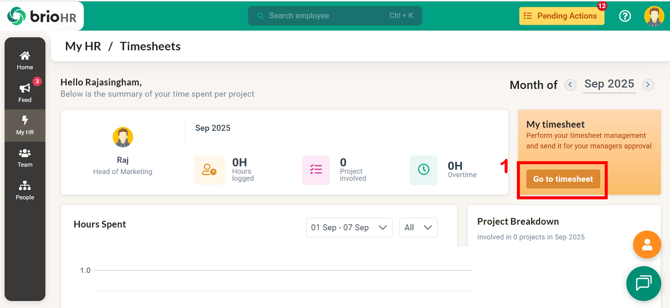
3. You will be taken to the Timesheet page
4. The timesheet is divided into weekly sections, allowing you to log work hours systematically
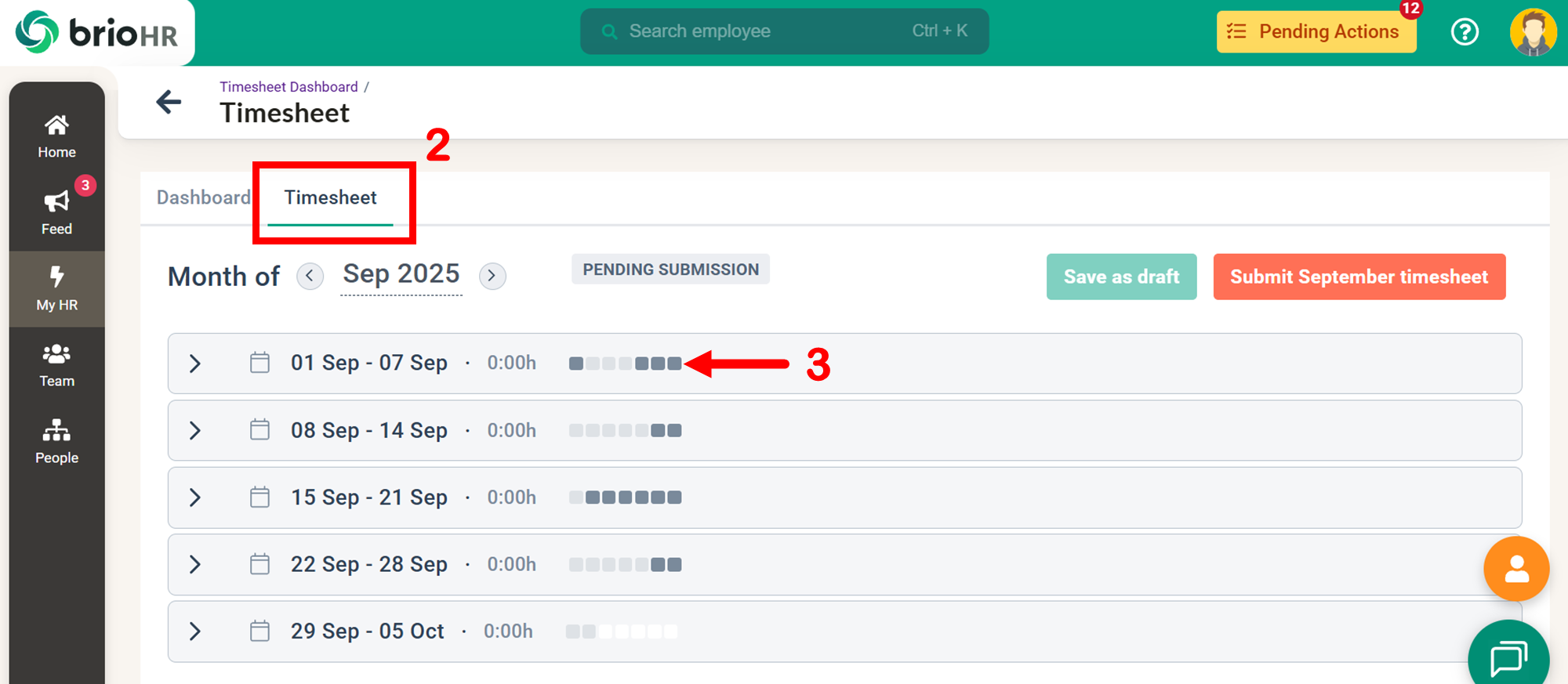
Actions You Can Perform in the Timesheet Module
You may refer to the video below to discover how to perform following actions:
- Add projects and tasks and log work hours using the pre-fill option
- Add projects and tasks, and log work hours without using the pre-fill option
- Add comments for each day
- Use the weekly indicator to track overtime, holidays, and complete day logs
- Save the timesheet as a draft
- Submit the timesheet
NOTE:
Timesheet submission is a one-time process for the entire month
Best Practices for Submitting Timesheets
- Always double-check logged hours before final submission
- Use the comment section to clarify special cases (e.g., overtime, client requests etc)
- Submit timesheets towards end of the month after complete all weeks' entries (submission is one-time process for the entire month)
Frequently Asked Questions (FAQs)
Q1: Can I edit a timesheet after submitting it?
A: No, once submitted, a timesheet cannot be edited. Ensure all entries are correct before submission.
Q2: Can I submit timesheets weekly instead of monthly?
A: No, the system allows a single submission for the whole month. However, you can save weekly drafts before the final submission.
Q3: Is there a way to copy past entries to the new week?
A: Yes, you can use the pre-fill option to duplicate tasks and projects for faster logging.
Need Assistance?
If you have any questions or require assistance, please reach out to our support team via live chat or email us at support@briohr.com.