How to View Your Team Member's Leave Balance
Learn how managers can view their team members’ leave balances and leave history in BrioHR. Step-by-step guide to accessing Team Leave and managing leave requests.
As a manager in BrioHR, you have the ability to monitor your team members’ leave balances and leave history directly from their individual leave pages. This feature makes it easier to plan workloads, approve leave requests, and ensure smooth team management.
Steps to View Your Team Member’s Leave Balance
1. Login to BrioHR and click into Team > Leave.

2. On the Team Leave dashboard, click the profile picture of the team member whose leave balance you want to view
3. You will be directed to the employee’s Leave Page, where you can:-
-
View their leave balance across different leave types.
-
Review leave history, including approved, pending, and cancelled requests, under the Leave Requests Status & History section.
-
-
- Apply leave on their behalf.
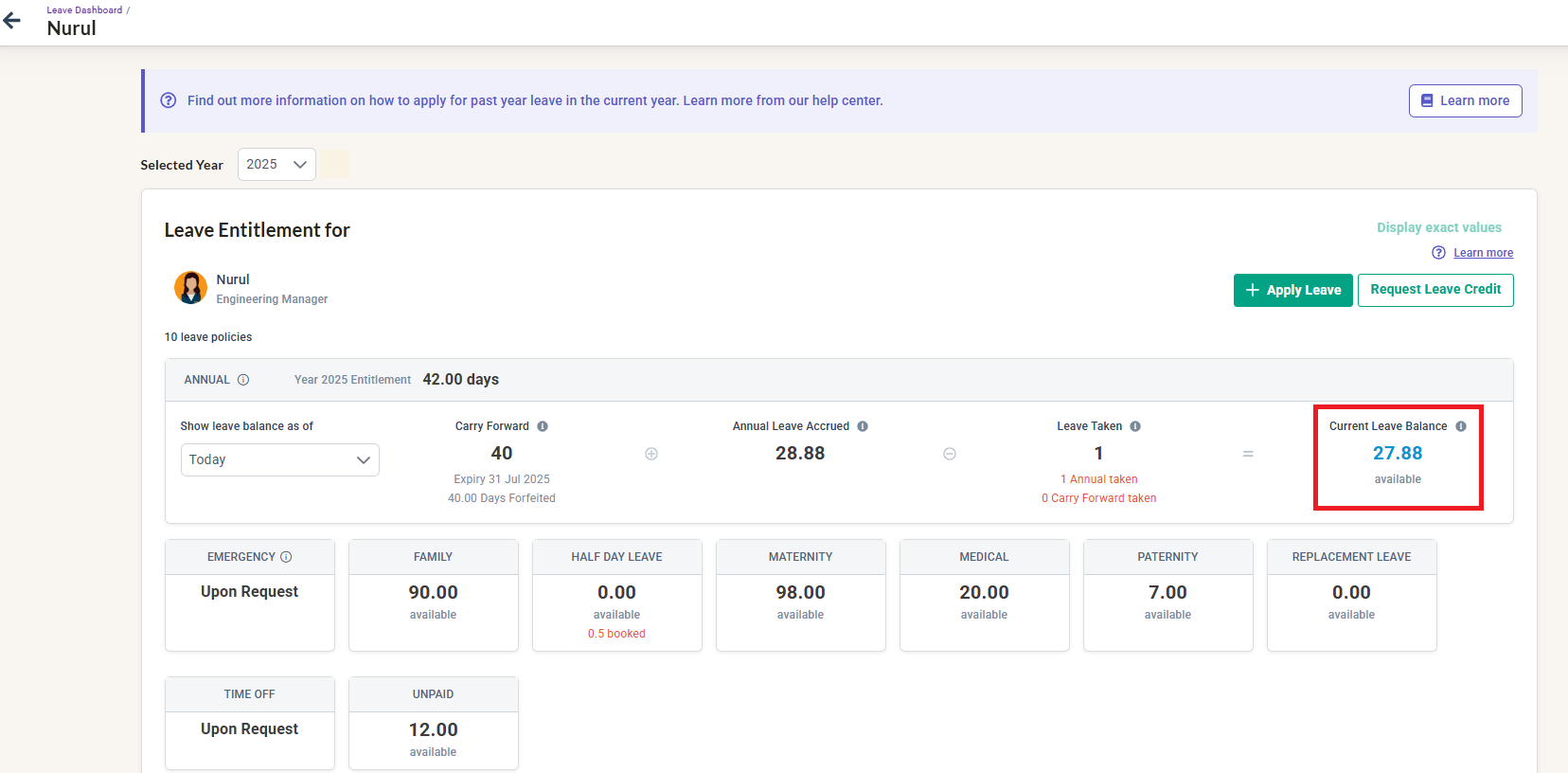
Why This Feature is Useful for Managers
-
Provides real-time visibility into team availability.
-
Helps in workload planning and ensuring team coverage.
-
Allows managers to take action quickly on behalf of employees when needed.
Frequently Asked Questions (FAQs)
1. Can managers view leave balances for all employees?
No, managers can only view the leave balances of their direct reports within their scope of access.
2. Can I edit a team member’s leave balance as a manager?
No, leave balances can only be adjusted by HR/Admin users with the proper permissions.
3. Is leave history visible to employees as well?
Yes, employees can view their own leave balances and history from their personal leave page in BrioHR.
Need Assistance?
If you have any questions or require assistance, please reach out to our support team via live chat or email us at support@briohr.com.

