How to Link Timetec Device in BrioHR Time and Attendance Module
Learn how to set up and integrate your Timetec TC10 device with BrioHR’s Time and Attendance module. Follow this step-by-step guide to enable integration, link device serial numbers, and synchronize employee information.
Introduction
BrioHR supports the integration of Time and Attendance with the third-party device, Timetec Model TC10.
Once the device integration feature has been enabled by the BrioHR team in your company’s account, you can proceed to configure and link your device directly within the Time Attendance Policy in BrioHR.
Step-by-Step Guide: Access the Time Attendance Policy
Step 1 - Log In to BrioHR Account
Log in to BrioHR account with your registered credentials.
Step 2 - Access the Time Attendance Policy
1. Go to HR Lounge > Time Attendance.
2. Navigate to Policy.
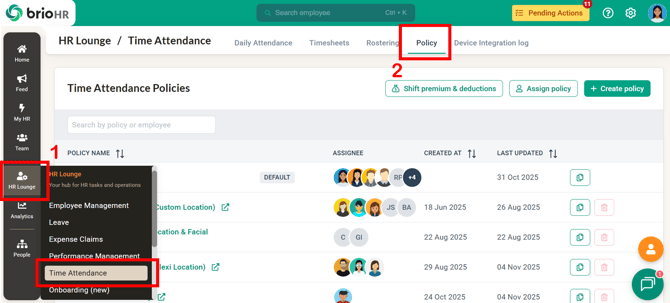
3. Open any policy that you would like to set up the device integration.
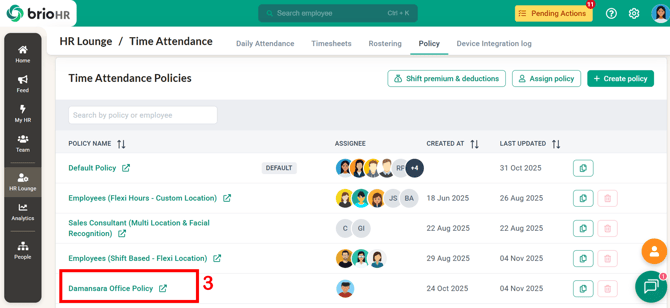
Step-by-Step Guide: Set Up Device Integration
Step 1 - Enable Integration in Time Attendance Policy
1. On the policy page, go to Other Configuration.
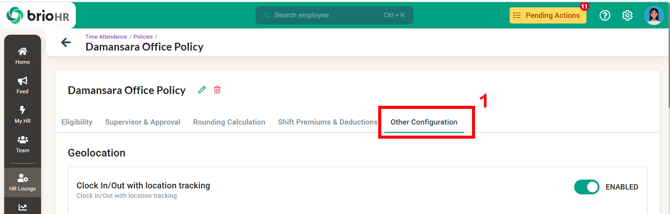
2. Scroll down to Integration.
3. Toggle ON the 'Use Integration' to enable it.
4. Click Save.

5. A confirmation message will appear - click Proceed to confirm.

CAUTION:
When device integration is enabled, the Facial Recognition and Geolocation features in the policy will be automatically disabled.
Step 2 - Link the Device Serial Number in the Device Integration Log
1. Navigate to Device Integration Log.
2. Click Link Device.

3. Fill in the required details:
- Name: Assign a name for your device.
- Device: Timetec (default)
- Serial Number: Enter the device serial number(found at the back of the device, or on the box)
- Description (Optional): Add details such as the device's location.
4. Click Link Device to save.

If the serial number is valid and already registered in the Timetec Cloud, the device will be successfully linked in the Device Integration Log.
NOTE:
If you have multiple Timetec devices, you must link each one individually.
Step-by-Step Guide: Synchronize Employee Information
Once your Timetec device is linked, BrioHR will automatically synchronize employee information with the connected devices.
The following employee details will be synchronized automatically:
- Employee ID Number
- Employee First Name
- Employee Last Name
NOTE:
The system will synchronize both active and resigned employees. However, resigned employees will not appear in the BrioHR Time and Attendance timesheet.
For detailed instructions on enrolling and recording employees' biometric validation (fingerprint or facial recognition), please refer to our comprehensive guide:
BrioHR Timetec Device Integration - First Time User Guide

Frequently Asked Questions (FAQs)
1. Which Timetec device models are supported by BrioHR?
Currently, BrioHR supports the Timetec TC10 model for device integration.
2. Can I enable both device integration and facial recognition (BrioHR mobile app) at the same time?
No. Once device integration is enabled, facial recognition and geolocation options (for mobile app time attendance) will be disabled as they are not compatible.
3. What should I do if my device serial number cannot be linked?
Ensure that the serial number of the TC10 Model is correctly entered. If the issue persists, contact BrioHR Support.
6. Can I link multiple devices to the same BrioHR account?
Yes, you can link multiple TC10 devices. Each device must be added individually in the Device Integration Log.
Need Assistance?
If you have any questions or require assistance, please reach out to our support team via live chat or email us at support@briohr.com.