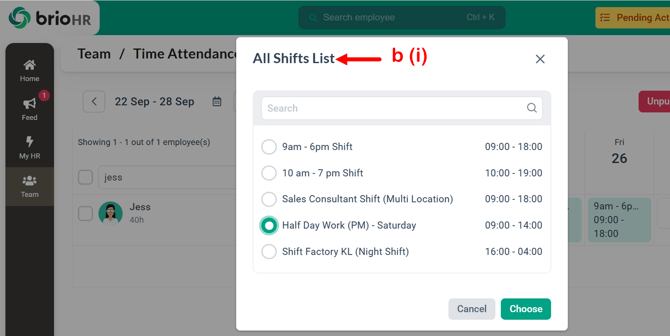How Managers Can Assign Shifts on Rest Day in BrioHR Rostering
Learn how managers can assign shifts on rest days in BrioHR to ensure correct overtime calculations and allow employees to clock in. Step-by-step guide included.
Introduction
Managers can modify their team members' weekly and monthly rostering whenever needed. This includes assigning shifts on rest days to:
- Allow team members on a shift basis to clock in on their rest days.
- Ensure the system applies the correct overtime rest day rate automatically.
IMPORTANT:
If no shift is assigned on a rest day, the employees are unable to clock in.
Step-by-Step Guide: Add a Shift on a Rest Day
Step 1 - Access the Rostering Page
1. Go to Team > Time Attendance.
2. Click on Rostering.
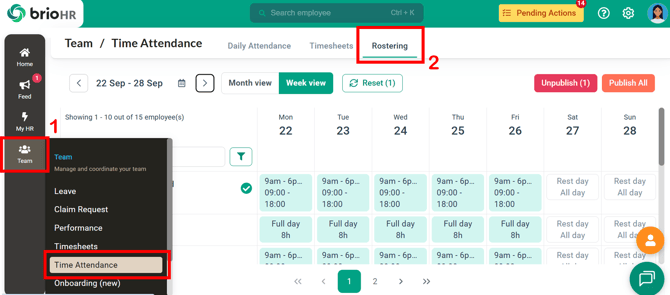
Step 2 - Select the Team Member and Date
1. Use the search box to filter by the team member's name.
2. Locate the rest day you want to assign the shift to (e.g., Saturday)
3. Hover over the box and click the plus (+) icon.
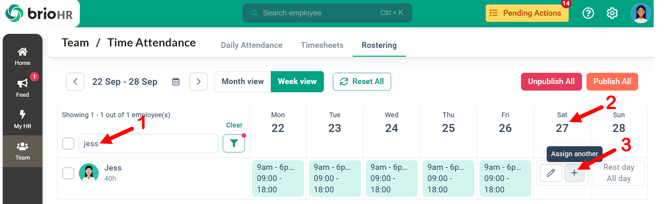
Step 3 - Create or Select a Shift
1. Choose one of the following options:
a) + Create new shift – Create a new shift if the desired shift period is not available.
b) + Choose from existing shifts – Select from an existing shift list.
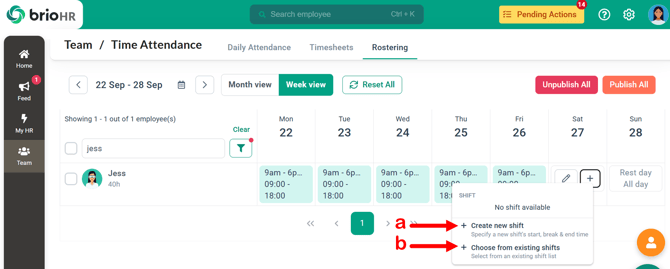
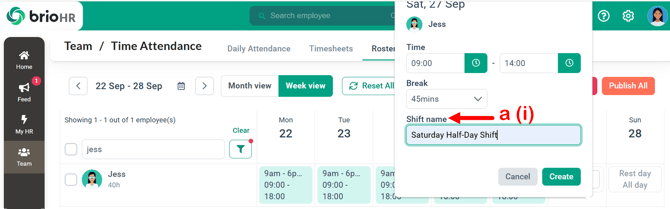
Step 4 - Confirm the Assignment
If you select 'Choose From Existing Shift':
1. A confirmation pop-up will appear. Click Assign Shift Anyway.
2. The shift is now assigned to the rest day.

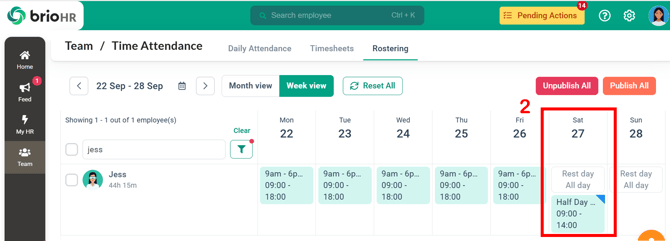
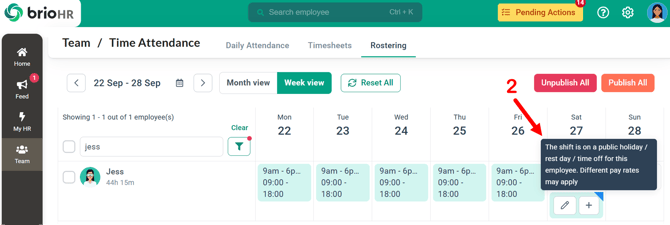
Identifying Rest Day Shifts in BrioHR
- A shift on a rest day will have a blue label at the top-right corner of the shift box.
- This indicates that different pay rates may apply.
- If a team member clocks in and out on a rest day, the system will calculate overtime hours using the rest day overtime rate.
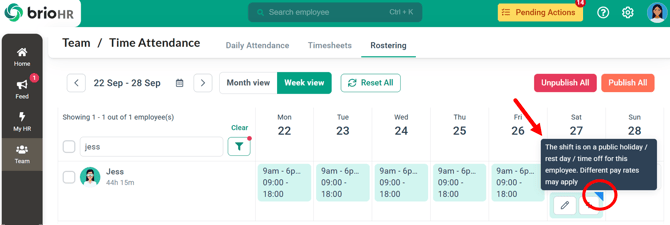
How Overtime Rates Are Calculated for Rest Day
-
Malaysia Payroll: See Basis for Overtime Rate Calculation
- Singapore Payroll: See Payroll Singapore: How to Set Up Company Payroll General Settings (You would need to set the multiplier for Rest Day Overtime Hourly Rate)
See Also:
- How Manager Manage Rostering for Team Members
- How to Approve Overtime in BrioHR web browser and BrioHR mobile app
- How Managers Can Change Work Day to Rest Day (and Vice Versa) in BrioHR Rostering
Need Assistance?
If you have any questions or require assistance, please reach out to our support team via live chat or email us at support@briohr.com.