Multi-Factor Authentication (MFA): Enhanced Security for BrioHR Accounts
Learn how to set up Multi-Factor Authentication (MFA) in BrioHR using email or an authenticator app. Step-by-step guide for HR admins and employees.
What is Multi-Factor Authentication (MFA)?
Multi-Factor Authentication (MFA) is an additional layer of security that helps protect BrioHR accounts from unauthorized access - even if a password is compromised.
BrioHR support two authentication methods:
1. Email (default)
2. Authenticator App (optional)
Both methods are available on web browsers and the BrioHR mobile app.
Step-by-Step Guide: Enabling MFA in BrioHR
Step 1 - Login to BrioHR Account
Log in to BrioHR account as usual
Step 2 - Access the Company Settings
1. Navigate to Settings
2. Go to Company
3. Click the Edit button.

Step 3 - Access the Multi-Factor Authentication Setting
1. Scroll to the bottom of the page and check the box for Enable Multi-Factor Authentication.
2. Select the enforcement option:
- HR/Admin only – Applies to users with access to HR Lounge or Admin Settings.
- All employees (including HR/Admin) – Applies to all users.
3. Click Save to confirm and apply the changes.
Once MFA is enabled, users will be prompted to verify their login using a verification code sent via email by default.
IMPORTANT:
Effective December 2025, the Multi Factor Authenticator (MFA) will be enabled by default for all new companies in BrioHR. This is because the Multi-Factor Authentication (MFA) provides an extra layer of protection by asking users to verify their identity after logging in through the BrioHR app.
Existing companies may refer to the steps above to manually enable this function on their account.
Alternatively, if you wish to have this disabled, you may refer to the steps listed below in this article to disable the Multi-Factor Authentication.
How to Log In with Email Authentication
Step 1 - Enter Login Credentials on BrioHR Login Page
1. Enter your email address and password, then click Login.


2. A pop out window will appear for you to enter your 6-digit verification code.
Step 2 - Check Email Inbox for 6-digit Verification Code
1. Open your email inbox
2. Search for an email titled "BrioHR One Time Pin (OTP)" for the verification code sent by BrioHR.

Step 3 - Enter the 6-digit Verification Code
1. Enter the verification code and click Verify Code.
2. Upon successful verification, you will be logged in.

How to Enable the Authenticator App for MFA
Step 1 - Access Multi-Factor Authentication in User Settings
1. Click Me icon at the top-right corner and select User Settings.
2. Look for Multi-factor Authentication (MFA) table.
3. Enable the Authenticator App option by turning ON the toggle button.

Step 2 - Verify the Authenticator App
1. Scan the QR code displayed using your chosen authenticator app. BrioHR supports these Authenticator app:
- Google Authenticator and
- Microsoft Authenticator
2. Enter the verification code generated by the app.
3. Click Verify Authenticator.

Step 3 - Login Using Authenticator App
1. During login, click Try Another Method.

2. Select Authenticator option.
3. Click Request Verification Code to request for 6-digit code.

With these steps, users can securely log in to their BrioHR accounts while choosing the authentication method that suits their preferences.
How to Disable the Multi-factor Authentication?
Step 1 - Login to BrioHR Account
Log in to BrioHR account as usual
Step 2 - Access the Company Settings
1. Navigate to Settings
2. Go to Company
3. Click the Edit button.

Step 3 - Access the Multi-Factor Authentication Setting
1. Scroll to the bottom of the page and check the box for Enable Multi-Factor Authentication.
2. Untick the option to Enable Multi-Factor Authentication.
3. Click Save to confirm and apply the changes.
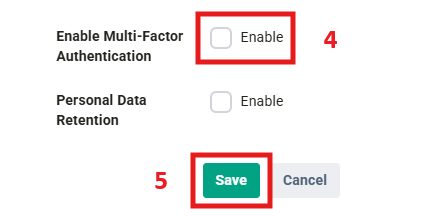
Recommended Authenticator Apps
We recommend the following apps for setting MFA with BrioHR:
-
Google authenticator - Available for both Android and iOS.
-
Microsoft authenticator - Available for both Android and iOS.
See Also
Need Assistance?
If you have any questions or require assistance, please reach out to our support team via live chat or email us at support@briohr.com.