Streamline Your HR Process: Assigning Leave Policies to Employees
Leave types can have one or several leave policies. For example, for your annual leave type, you can decide to have one leave policy for your Vietnam office and another one for your Malaysia office.
Once you have created all the leave types, you need to ensure they are correctly assigned to the employees.
More info on leave types here: how to create and manage leave types.
1. Where Can I Assign Leave Policies to My Employees?
You have two ways to do this:
- The first is the "Assign Policy" button, used if you have many people to assign to a single leave type.
- The second is the employee profile, used if you have many leave policies to assign to a single employee.
1.1. Assign Policy Button
The first method is within your leave type configuration.
1. Go to HR Lounge, > Leave
2. Click on the Leave Policies tab, and select the leave type (ag Annual)
3. Now, you're at the leave policy page.
4. You will find an "Assign Policy" button under the Tools section.

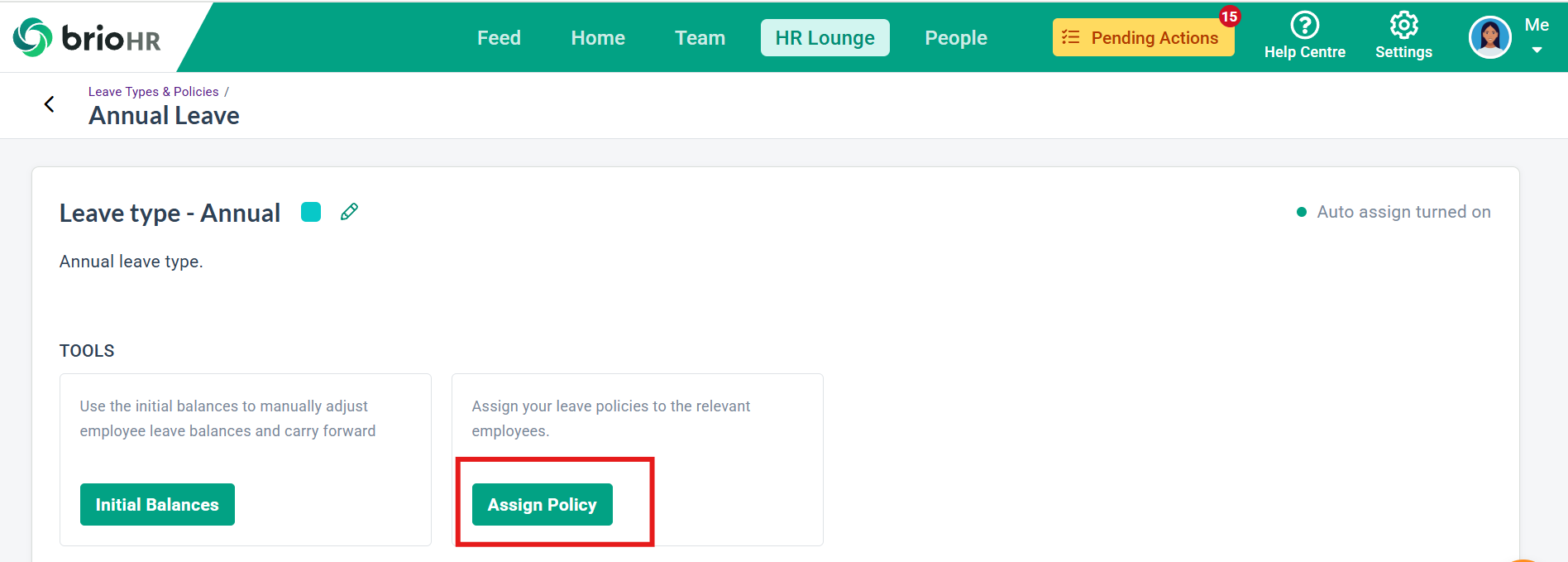
Here, you can review everyone's leave policy and make adjustments.
For each person, you can choose a policy:
- Choose "Not Applicable" if you do not want this leave type to appear at all for this person.
- Choose the correct policy from the drop-down list. In the drop-down, you will only see the policies that the person is eligible for. For example, you will not see a policy restricted to the Vietnam office if you are changing the policy of someone who belongs to the Malaysia office.
You can also check for any inconsistent policies. For example, if an employee changes offices and becomes ineligible for a policy, you will see a warning.
If you select several employees using the tick box on the left, you can assign a policy to all these employees simultaneously. A footer with the policy information will appear at the bottom.
1.2. Employee Profile
In any employee's profile, authorized HR personnel can access the Leave Policy menu.
In that menu, you can review all the leave policies that apply to an employee and change them using the drop-down list.
Similar to the "Assign Policy" button, for each policy you can choose:
- Choose "Not Applicable" if you do not want this leave type to appear at all for this person.
- Choose the correct policy from the drop-down list. In the drop-down, you will only see the policies that the person is eligible for. For example, you will not see a policy restricted to the Vietnam office if you are changing the policy of someone who belongs to the Malaysia office.
Similarly to the "Assign Policy" method, you can also check for any inconsistent policies. For example, if an employee changes offices and becomes ineligible for a policy, you will see a warning.
Need Assistance?
If you have any questions or require assistance, please reach out to our support team via live chat or email us at support@briohr.com.

