BrioHR Mobile App: Enable Location Detection for Accurate Clock-Ins
Learn how to enable location tracking on the BrioHR mobile app to ensure accurate clock-ins and clock-outs. Step-by-step guide for first-time setup.
Introduction
To ensure accurate time attendance tracking, employees must allow the BrioHR mobile app to access their location before clocking in for the first time. Once enabled, the system records the detected location for every daily clock-in and clock-out, which is reflected in the attendance timesheet.
Step-by-Step Guide to Allow Location Usage
Step 1 - Login to Your BrioHR Mobile App
- Open the BrioHR mobile app on your device.
- Enter your login credentials if required.
Step 2 - Go to the Time Attendance Box
- On the dashboard, tap the Time Attendance box.
Step 3 - Tap the Clock-In Button
- Select the Clock-In button to begin your attendance check-in process.
Step 4 - Allow Location Permission
- If this is your first time enabling location services, a pop-up message will appear asking, "Allow 'BrioHR' to use your location?"
- By enabling location services, the app will accurately record your clock-in and clock-out location every day.
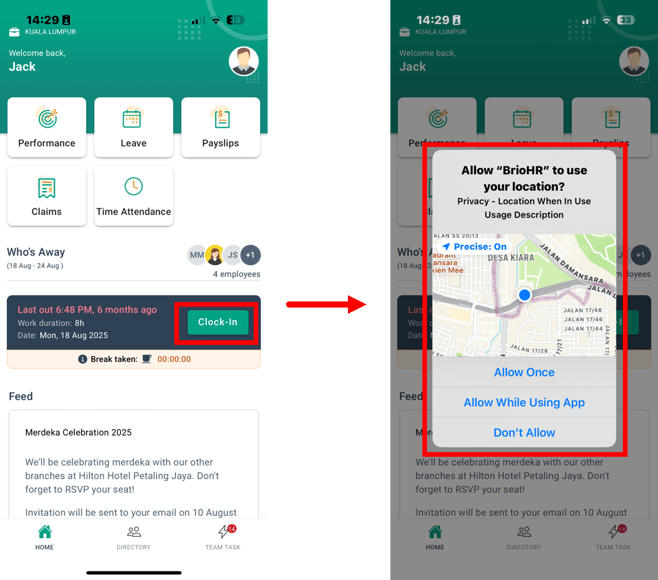
See Also:
- How to Clock-in Using BrioHR Mobile App
- How to Clock-out and Clock-in for Beak Using BrioHR Mobile App
- How to Clock-out Using BrioHR Mobile App
Need Assistance?
If you have any questions or require assistance, please reach out to our support team via live chat or email us at support@briohr.com.