How to Clock In Before Starting Work Using the BrioHR Mobile App
Learn how to easily clock in before starting work using the BrioHR Mobile App. Follow our step-by-step guide to track your attendance effortlessly.
Introduction
Clocking in before starting your workday or shift is simple with the BrioHR Mobile App. Your first clock-in of the day marks your attendance, and the same steps apply when clocking out at the end of your workday.
Employees can clock in and out directly via the BrioHR Mobile App or through the BrioHR web browser.
Before using the Attendance Clock-in, ensure you have downloaded the app from the Apple App Store or Google Play Store and logged in with your credentials
Learn More: How to Download and Log in to BrioHR Mobile App (iOS and Android Guide)
How to Clock In using BrioHR Mobile App
Step 1 - Access the Clock-In Section
Login to your BrioHR mobile app
1. Look for the Time Attendance box > tap on Clock-In.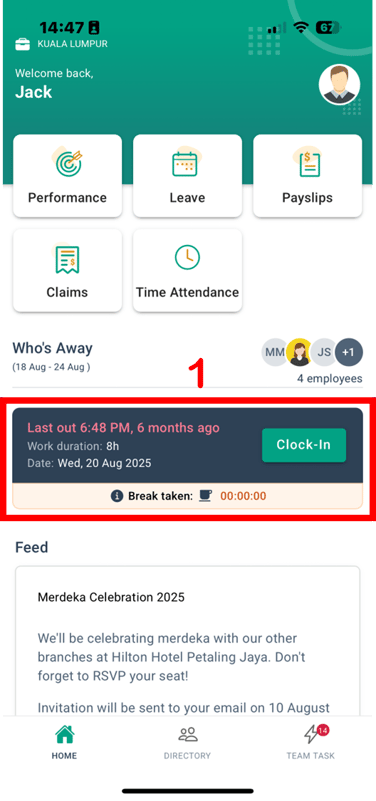
Step 2 - Start Clocking In
1. The confirmation screen will display:
-
Clock-In Time: your current time.
-
Note (optional): add remarks or comments if needed.
-
Current Location: based on GPS tracking.
- Facial Recognition Request: if required by your company.
2. Tap Confirm Clock-In.

A pop-out success message will appear. You are now clocked in for your workday/shift, and the countdown timer will start.

Frequently Asked Question (FAQ)
Q1: Can I clock-in and clock-out outside the restricted location?A: No. You cannot clock in or out outside of the designated location set by your HR Admin. If attempted, you will receive an error message.

Q2: Can I manually edit my attendance clock-in and clock-out time?
A: No. Attendance entries cannot be edited manually by employees. Only your Manager or HR Admin can make adjustments if necessary.
Q3: Do I need to enable GPS tracking and facial recognition every time I clock in?
A: No. These settings generally require one-time permission. After the first setup, your device will automatically recognize your location and facial profile during future clock-ins.
Q4: What happens if I forget to clock in?
A: If you forget to clock in, your timesheet will show as "Not Clocked In". Your HR Admin or manager may manually update your attendance record to ensure accurate timesheet tracking.
Related Guides
- How to Easily Clock-in and Clock-out for Breaks via BrioHR mobile app
- How to Clock Out Using the BrioHR Mobile App
Need Assistance?
If you have any questions or require assistance, please reach out to our support team via live chat or email us at support@briohr.com.