How to Create a New Survey in the Pulse Survey Module
After the admin has enabled permission to access the Pulse Survey module, HR can access this module from the HR Lounge.
NOTE:
Refer to this article on how to enable the Pulse Survey module in the User Group.
Login to BrioHR:
- Go to the HR Lounge.
- Click on Pulse.

You will be directed to the Pulse Survey dashboard. If there are any ongoing or past surveys, they will be recorded here.
Creating a New Survey:
- Click on +New Survey.
A pop-out template to create a new survey will appear.
- Give a title to your new survey, and click Create to get started.
Setting Up Your Survey:
When creating a new survey, there are two sections you need to set up:
First Section: Questions
- Click Questions.
This section is for setting up the questions you want to add to your survey.
Introduction:
This allows you to create an introduction to help respondents understand the purpose of the survey and why their feedback is valuable.
A pre-made introduction is provided, but you can remove it and add your own.
Happiness Index Question:
This allows you to create questions for the respondents. Keep them simple and easy to understand. You can also set the scale level for answers and change the description for each level.
Pre-made questions and level descriptions are provided, but you can remove them and add your own.
Explanation:
This section allows respondents to describe their answers in detail. Select the checkbox for "Is Required?" if you want this field to be mandatory.
Thank You Note:
The message written in this field will appear after respondents have completed the survey.
- Click Save.
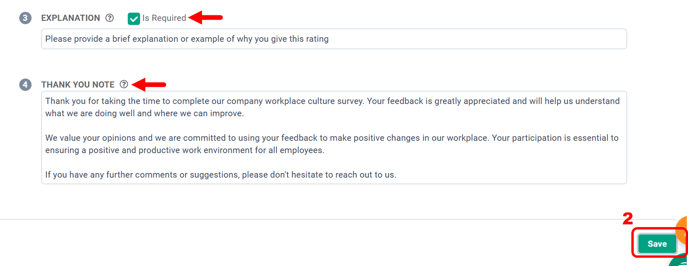
- Click Preview near the Introduction field to see a preview of your survey.
Second Section: Settings
- Click Settings.
This section is for configuring the settings of your survey.
Confidentiality:
Choose the survey confidentiality:
- Hide respondent name: Responses will be anonymous, and the respondent's name will not be recorded.
- Show respondent name: The respondent's name is visible and recorded when answering.

Target Audience:
Select the respondents to send the survey to. They will receive a survey link via email when you launch the survey.
- Send to all employees: All employees in your company will receive the survey link.
- Choose from specific criteria: Employees that meet the selected criteria will be included in the target audience.
There are three criteria available: Office, Department, and Position.
- Click Save.
- Click the Launch icon.
Need Assistance?
If you have any questions or require assistance, please reach out to our support team via live chat or email us at support@briohr.com.








