How to Register or a New Employee in BrioHR (Create New Profile)
Learn how to easily register or create a new employee profile in BrioHR using two methods: the "People" section and the "HR Lounge" section. Follow our step-by-step guide for a smooth setup.
Adding a new employee to your BrioHR account can be done in two ways:
From the "People" Section
From the "HR Lounge" Section
This article will guide you through both methods.
Method 1: From The "People" Section
Log in to your BrioHR account.
- Click on "People" at the navigation bar.
- Choose "Employee Directory".
- Click on the +Add New Employee button
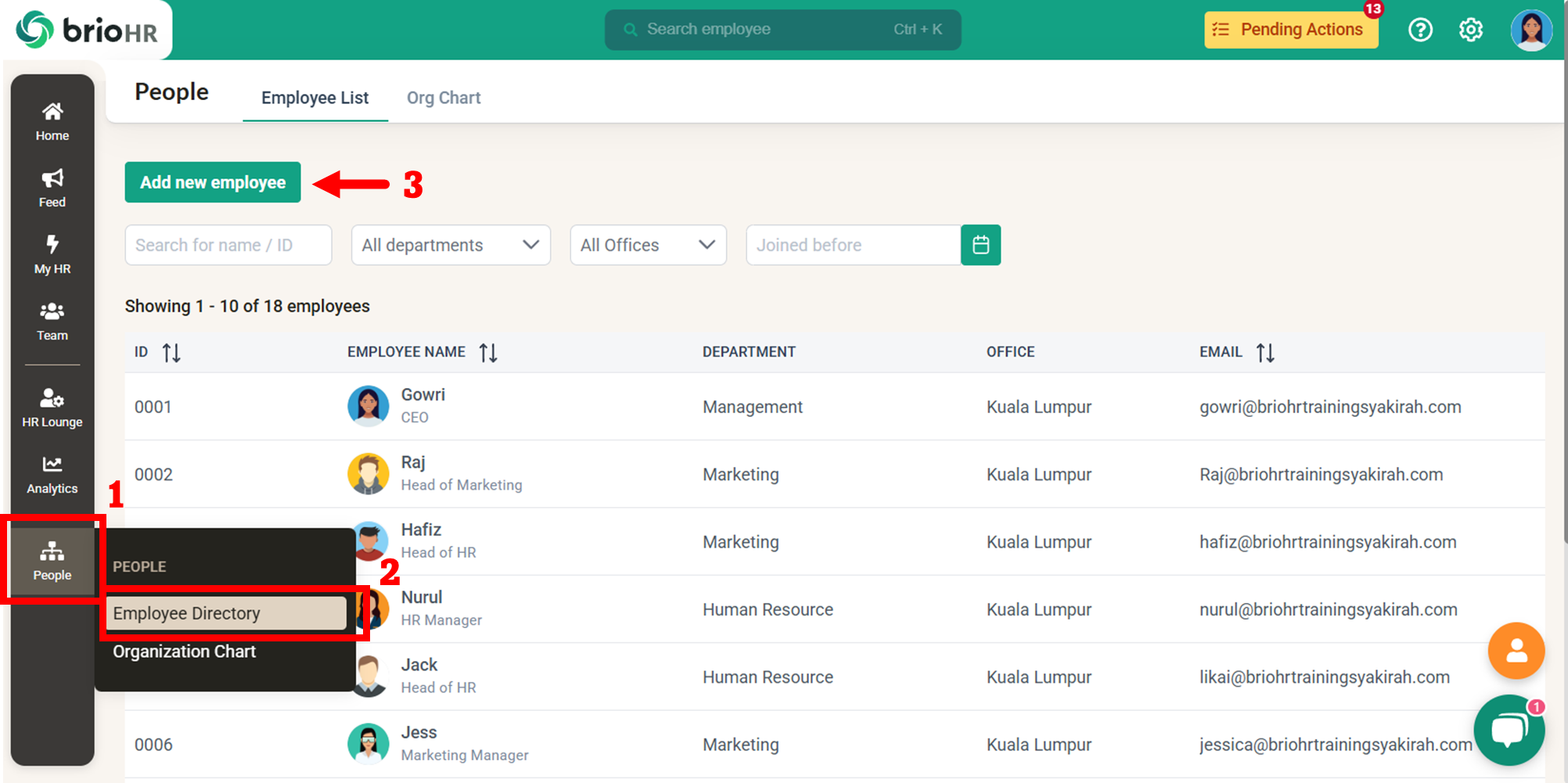
- A pop-up window with fields for entering new employee details will appear.
- Enter the required information.
NOTE:
Always use a valid email address when registering the employee. If you use a personal email address, you can update the email address once the company email is activated.
- Click "Submit" after entering the information.
- The employee profile is now created. You can update additional information by accessing the employee's profile.
NOTE:
Registering a new employee will NOT trigger an activation email. As an Admin, you need to manually send an activation email for the employee's first login. Click here for instructions.
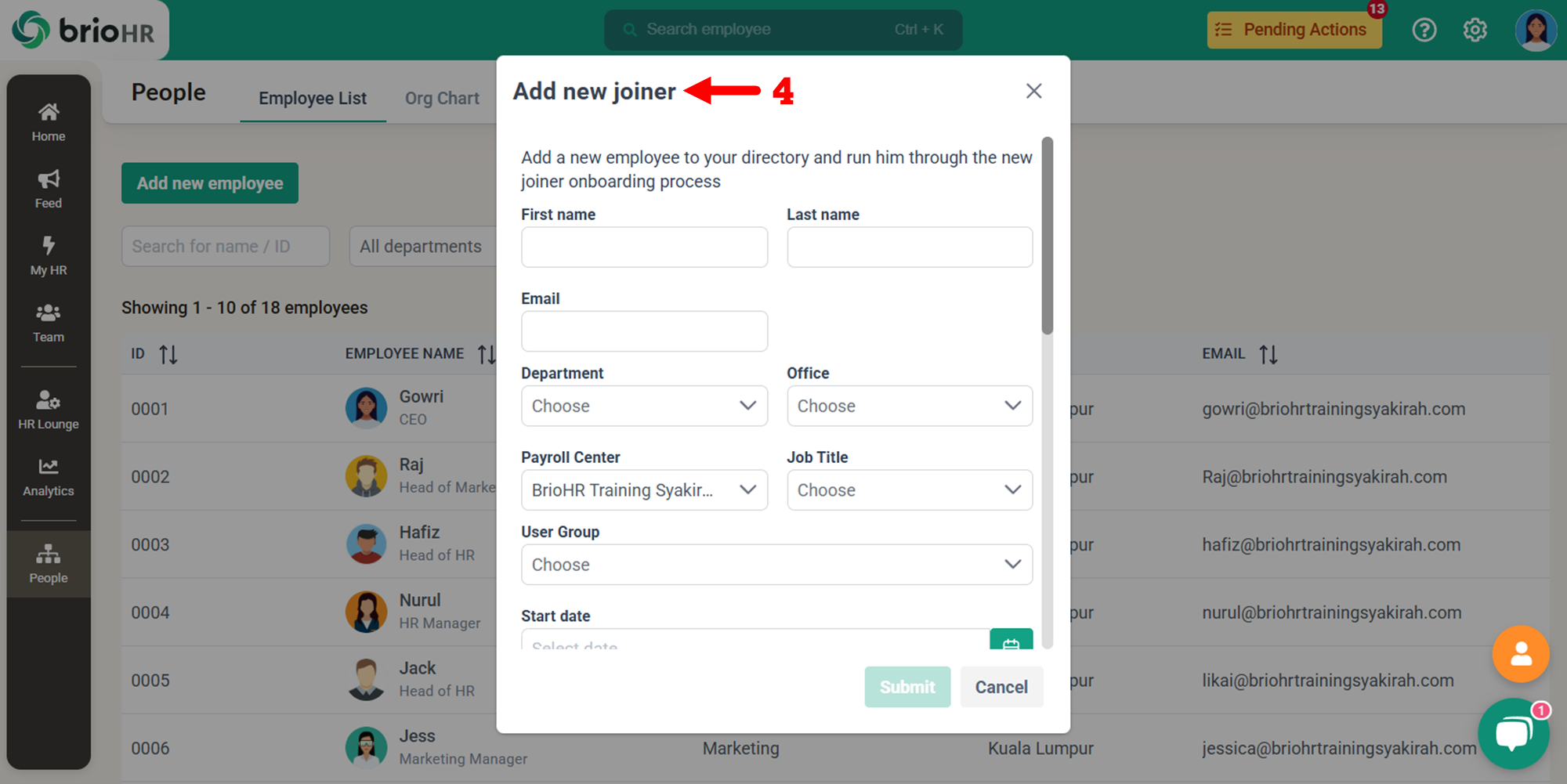
Method 2: From The "HR Lounge" Section
Log in to your BrioHR account.
- Click on "HR Lounge" at the navigation bar.
- Choose "Employee Management"
- Click on the "+ Add Employee" button.
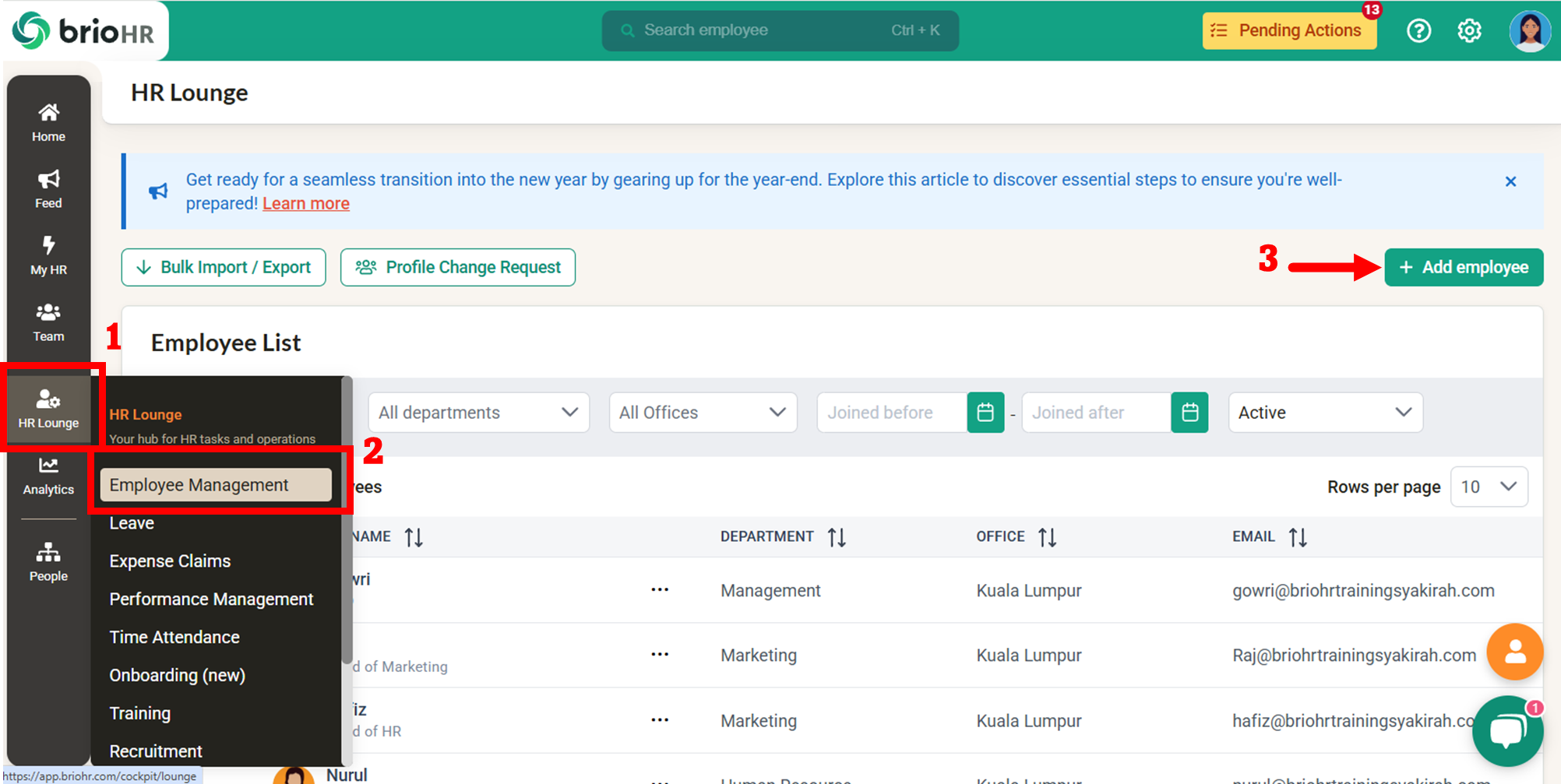
- A pop-up window with fields for entering new employee details will appear.
- Enter the required information.
NOTE:
Always use a valid email address when registering the employee. If you use a personal email address, you can update the email address once the company email is activated.
- Click "Submit" after entering the information.
- The employee profile is now created. You can update additional information by accessing the employee's profile.
NOTE:
Registering a new employee will NOT trigger an activation email.
As an Admin, you need to manually send an activation email for the employee's first login. Click here for instructions.
If you need to create multiple new employee profiles in bulk, please refer to [this guide].

Need Assistance?
If you have any questions or require assistance, please reach out to our support team via live chat or email us at support@briohr.com.