How to add a new job
Step-by-Step Guide to Adding a New Job in BrioHR Recruitment Module.
Here are the steps to create a job position in the Recruitment module;
1. As an HR admin, go to the Recruitment module via HR Lounge
2. In the Dashboard page, you will see [Add New Job]. Click into the [Add New Job] to start creating a job

3. Fill in the below details;
- Job Title
- Description - Reach out to Chat Support Team to enable Job Description AI function
- Hiring managers
- Recruiter
- Department
- Country
- Specialization
- Job grade
- Interview process - Choose from the processes you created under the module settings
- Pre-Assessment Form - Choose from the forms you created under the module settings
- Years of work experience - Maximum & Minimum years
4. Determine if you want to make the job position visible on the career page by toggling on [Publish on career page?]
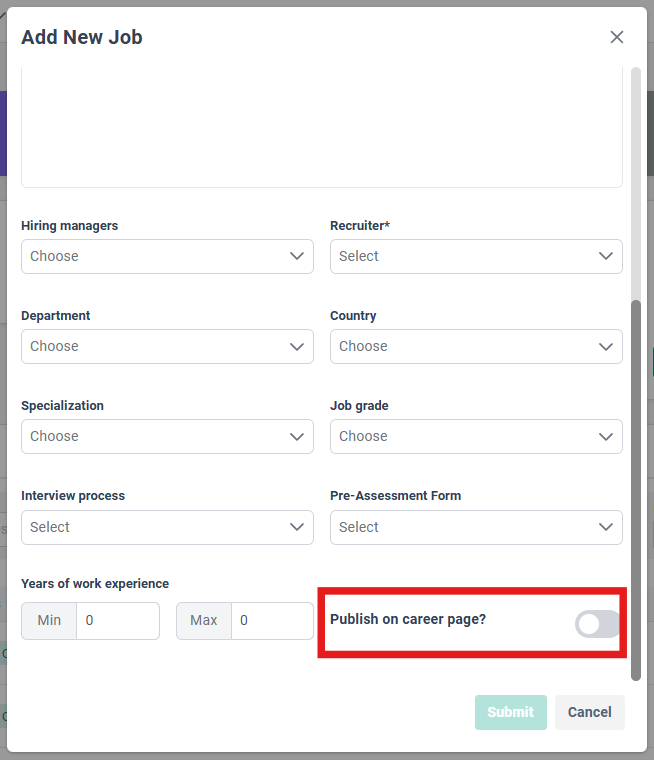
5. Hit [Submit] button to save the job